Getting Started
Payment Guide
Available regions
Purchase Plan
Get a proxy
Integration Tutorial
Browser
Fingerprint browser
Simulator
Proxy Manager
Operating System Settings
Available regions
Purchase plans
Get an proxy
Integration Tutorials
Browser
Fingerprint browser
Simulator
Operating System Settings
Available regions
Purchase Plan
Get a proxy
Integration Tutorial
Browser
Fingerprint browser
Simulator
Operating System Settings
PIA Client
Group Control APP
Client line problem
The client cannot connect to the server
Unable to connect
IP location does not match
Speed issue
Payment issues
Login Issues
When configuring the browser, the following message [Proxy connection failed] appears when detecting the proxy. How to deal with it?
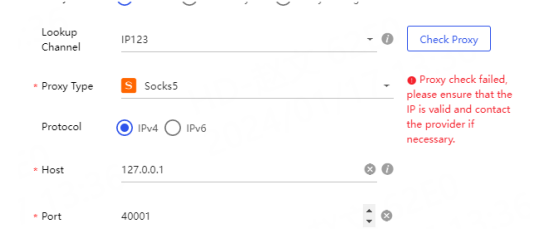
1. Check the proxy settings: Make sure the browser's proxy configuration matches the address, port, and protocol of the actual proxy server. You can find the proxy configuration options in the browser settings.
2. Change the country proxy IP: Change the proxy IP of another country or change the IP and port multiple times, and use more popular areas for proxy.
3. Verify the network connection: Make sure your device is connected to the Internet. Try to visit other websites to confirm that the network connection is normal.
If the above method does not solve your problem, please test the proxy availability in cmd
Step 1
Change your local IP on the client

1.2 If the problem still cannot be solved after changing the local IP, please test in the cmd of the local computer
1.3 Enter cdm in the search box in the lower left corner of the local computer

1.4 Enter the test command: curl ipinfo.io [This product is not supported in mainland China]
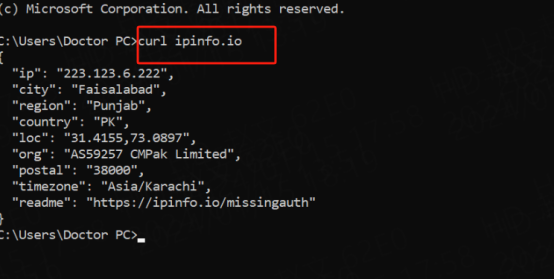
When your network environment is normal, proceed to step 2,
Step 2:
2.1 Assume that your extracted proxy is 127.0.0.1:40000 and is unavailable

2.2 Detect in cmd: Local proxy IP and port successfully extracted on the client
2.3 Test command: curl -x 127.0.0.1:40000 ipinfo.io
127.0.0.1 represents the local IP in the client
40000 The port that represents your successful extraction
When entering the detection command, the local IP, city, country, etc. are displayed, indicating that the proxy is normal

If the following results appear: It means that the proxy cannot be connected.
It is recommended to extract several IPs for detection. If each IP detection has the same detection result, please contact the official email: support@piaproxy.com
When contacting the email, please send the following information:
PIA username:
Local IP:
Proxy country IP:
Result chart of detecting the proxy:
Client version used:
After receiving your information, our customer service staff will help you solve the problem
This document provides you with everything you need to get started with our proxy
If you can't find something or need assistance, please contact us at support@piaproxy.com or via our 24/7 live chat.
Our file has two main parts. The first one is dedicated to PIA proxy integration proxy and the second one is dedicated to the use of the free tool
This section contains information about using free tools, where you can find the specific process and method for configuring each tool and proxy IP. Choose the proxy tool that's right for you and follow the guidelines for smooth integration.
If you need any assistance, please feel free to contact us at support@piaproxy.com We will try our best to help you solve the problem.