Getting Started
Payment Guide
Available regions
Purchase Plan
Get a proxy
Integration Tutorial
Browser
Fingerprint browser
Simulator
Proxy Manager
Operating System Settings
Available regions
Purchase plans
Get an proxy
Integration Tutorials
Browser
Fingerprint browser
Simulator
Operating System Settings
Available regions
Purchase Plan
Get a proxy
Integration Tutorial
Browser
Fingerprint browser
Simulator
Operating System Settings
PIA Client
Group Control APP
Client line problem
The client cannot connect to the server
Unable to connect
IP location does not match
Speed issue
Payment issues
Login Issues
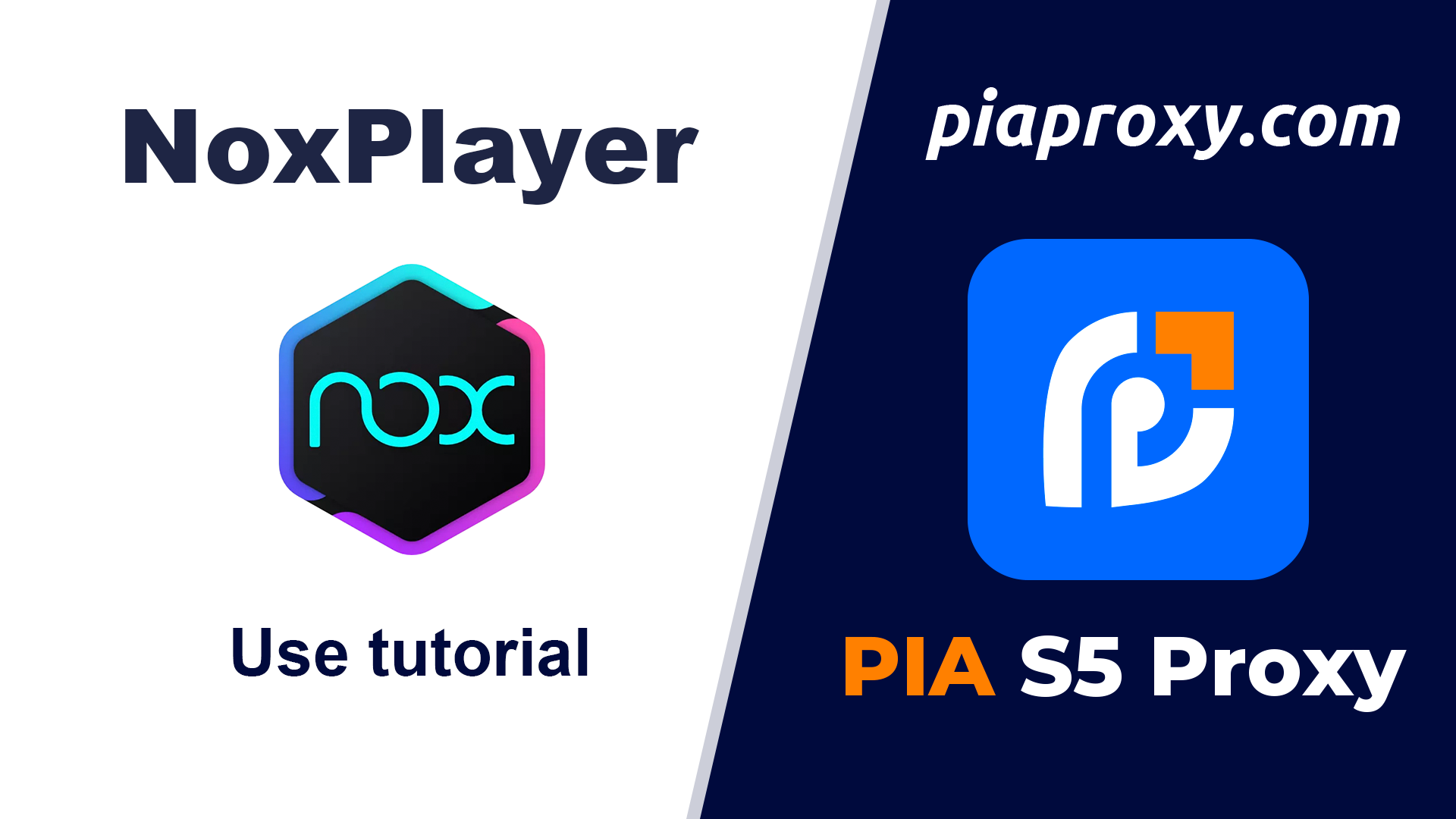
Step 1:
Download and install NoxPlayer
Step 2:
Add proxy settings
1. After selecting the country, continent, and city, click the "Search" button, and then right-click to select the proxy IP and port

2. Then click the port forwarding list below and copy the port number you just selected
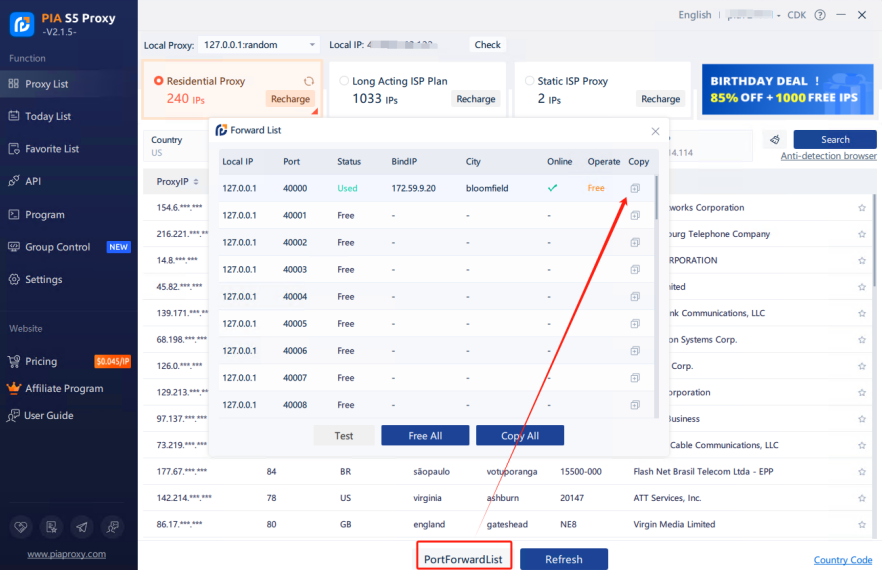
3 Open the settings page of NoxPlayer, open and install the bridge driver

4. Install and open Postrn software in NoxPlayer
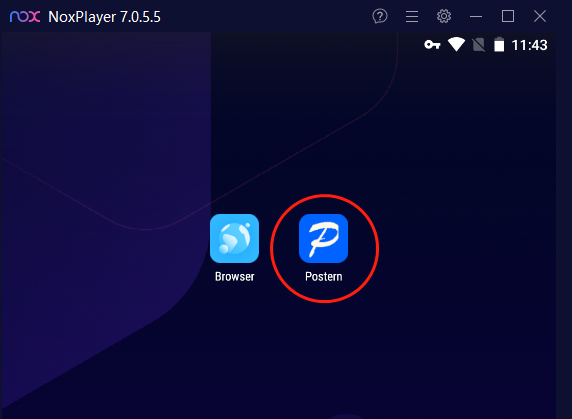
5. Click Add Proxy Server
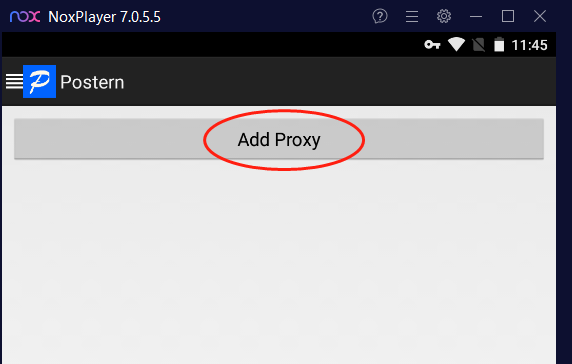
6. Fill in the server name, address, port
7. Click Proxy Type and select SOCKS5
8. click save

9. Click on Rules

10. Click Add Rule

11. Matching method selects Match All, rule selects Proxy/Tunnel, Proxy/Proxy group selects the proxy just set,and finally click Save

This document provides you with everything you need to get started with our proxy
If you can't find something or need assistance, please contact us at support@piaproxy.com or via our 24/7 live chat.
Our file has two main parts. The first one is dedicated to PIA proxy integration proxy and the second one is dedicated to the use of the free tool
This section contains information about using free tools, where you can find the specific process and method for configuring each tool and proxy IP. Choose the proxy tool that's right for you and follow the guidelines for smooth integration.
If you need any assistance, please feel free to contact us at support@piaproxy.com We will try our best to help you solve the problem.