Getting Started
Payment Guide
Available regions
Purchase Plan
Get a proxy
Integration Tutorial
Browser
Fingerprint browser
Simulator
Proxy Manager
Operating System Settings
Available regions
Purchase plans
Get an proxy
Integration Tutorials
Browser
Fingerprint browser
Simulator
Operating System Settings
Available regions
Purchase Plan
Get a proxy
Integration Tutorial
Browser
Fingerprint browser
Simulator
Operating System Settings
PIA Client
Group Control APP
Client line problem
The client cannot connect to the server
Unable to connect
IP location does not match
Speed issue
Payment issues
Login Issues
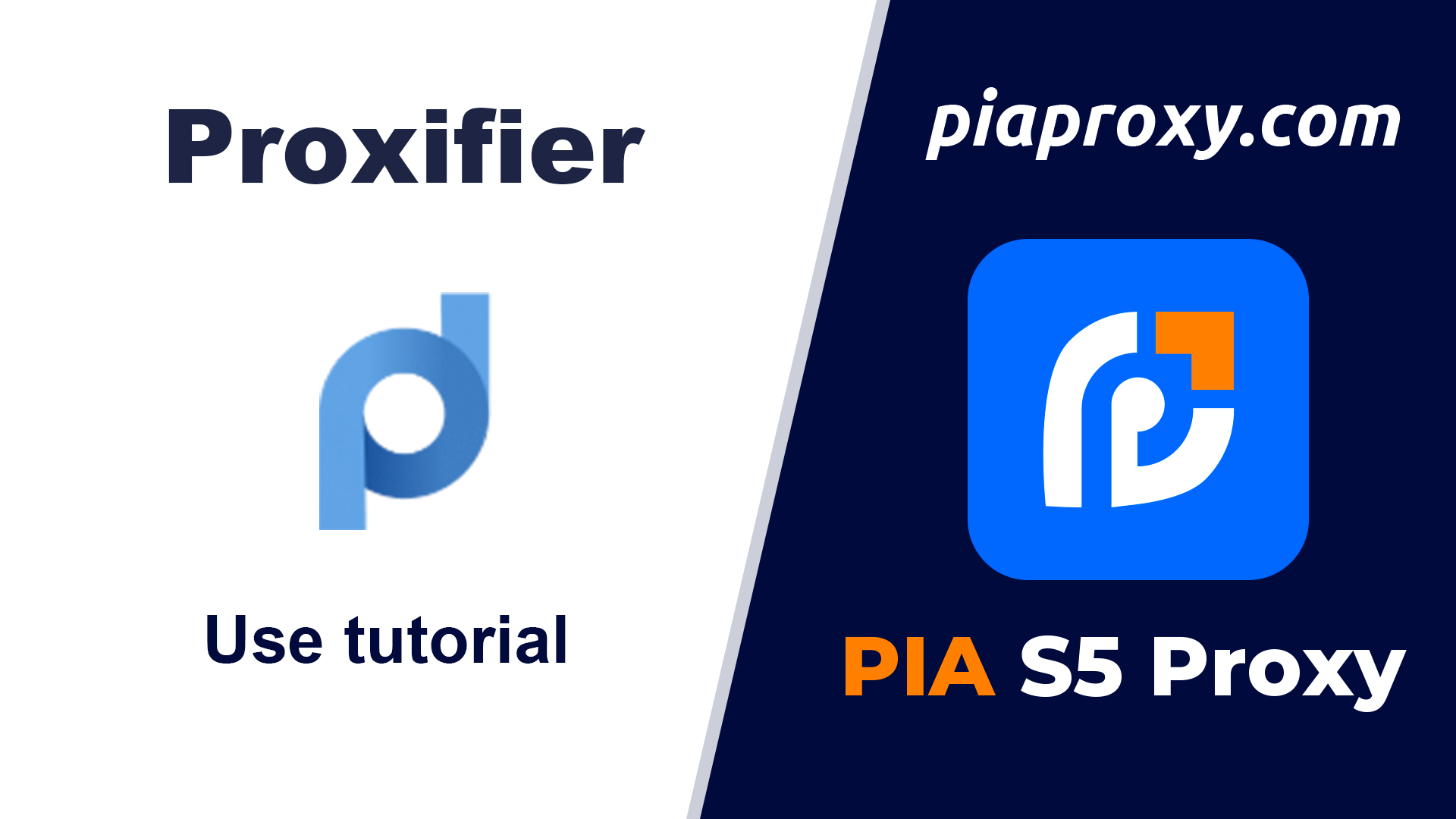
Step 1:
Download and install Proxifier
Step 2:
Add proxy settings
1. After selecting the country, continent, and city, click the "Search" button, and then right-click to select the proxy IP and port

2. Then click the port forwarding list below and copy the port number you just selected
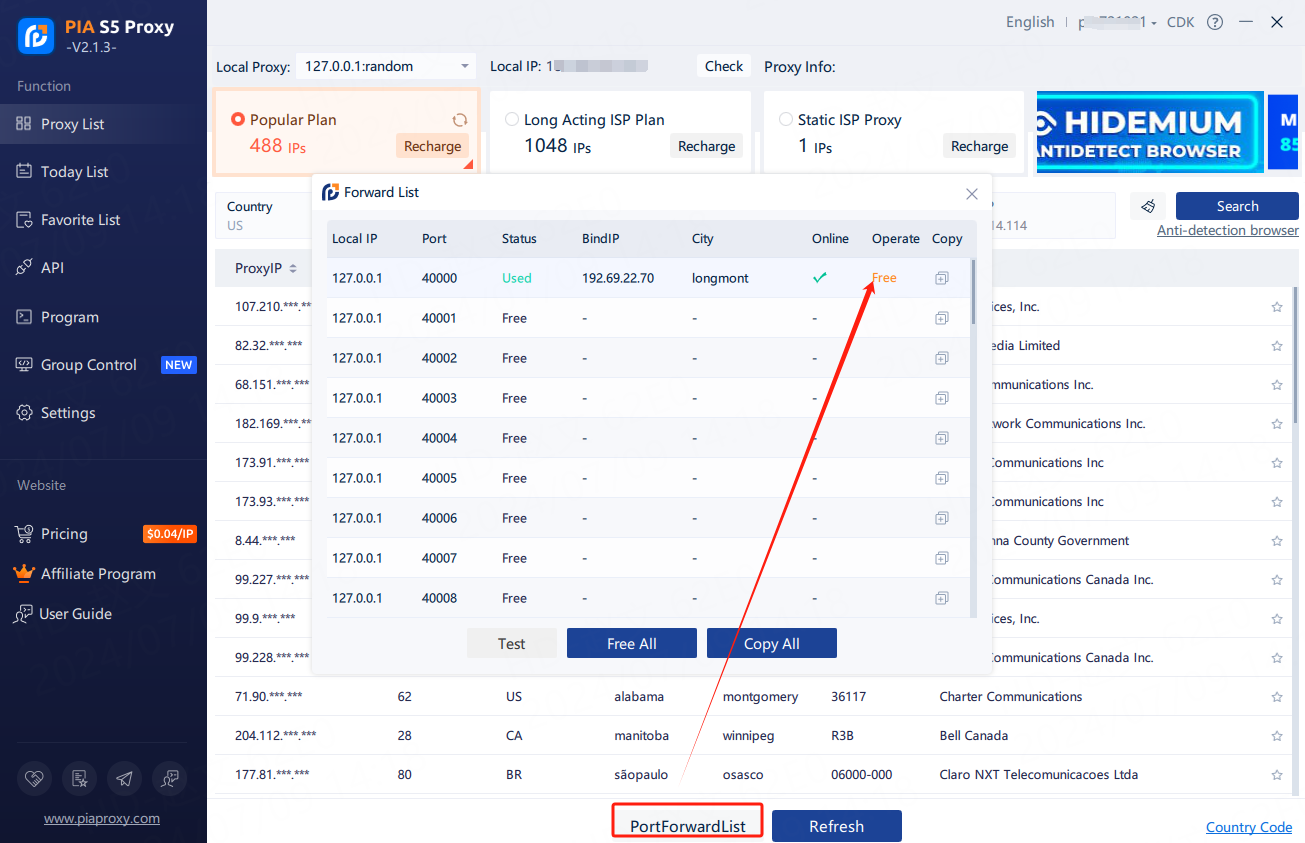
Step 3:
Open proxy add settings
Open Proxifier > Profile > Proxy Server
1. Find the Profile in the top directory
2. Find the Proxy Server in the subdirectory of Profile and open it

Step 4:
Add proxy settings
Proxy Server > Add > Address > Port > Protocol=SOCKS Version 5 > OK
1. Open Proxy Server settings
2. Select Add to add proxy

3. Enter the local proxy port and ip address, and select the socks5 protocol
4. Click OK to save the settings

After the above steps are completed, you can run the program you need to proxy
This document provides you with everything you need to get started with our proxy
If you can't find something or need assistance, please contact us at support@piaproxy.com or via our 24/7 live chat.
Our file has two main parts. The first one is dedicated to PIA proxy integration proxy and the second one is dedicated to the use of the free tool
This section contains information about using free tools, where you can find the specific process and method for configuring each tool and proxy IP. Choose the proxy tool that's right for you and follow the guidelines for smooth integration.
If you need any assistance, please feel free to contact us at support@piaproxy.com We will try our best to help you solve the problem.