Getting Started
Payment Guide
Available regions
Purchase Plan
Get a proxy
Integration Tutorial
Browser
Fingerprint browser
Simulator
Proxy Manager
Operating System Settings
Available regions
Purchase plans
Get an proxy
Integration Tutorials
Browser
Fingerprint browser
Simulator
Operating System Settings
Available regions
Purchase Plan
Get a proxy
Integration Tutorial
Browser
Fingerprint browser
Simulator
Operating System Settings
PIA Client
Group Control APP
Client line problem
The client cannot connect to the server
Unable to connect
IP location does not match
Speed issue
Payment issues
Login Issues
Step1:
Set the number of ports you need
Settings > Port Number > Used
1.Set the required number of ports in "Settings"
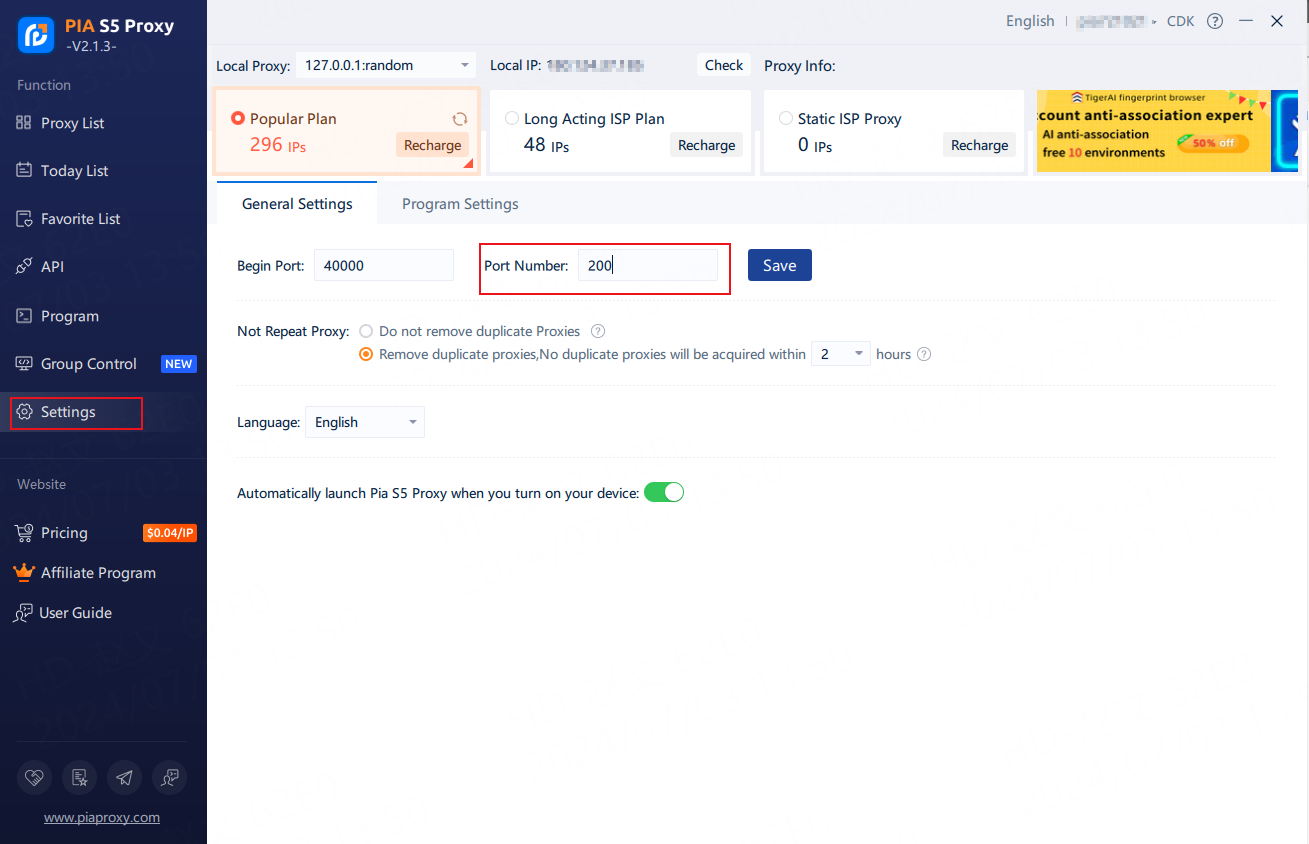
Step2:
Filter by country/region/postcode
1. Select the Country you want in "Country"
2. Select the region you want in "City"
3. In "Zip" select the Zip code you want
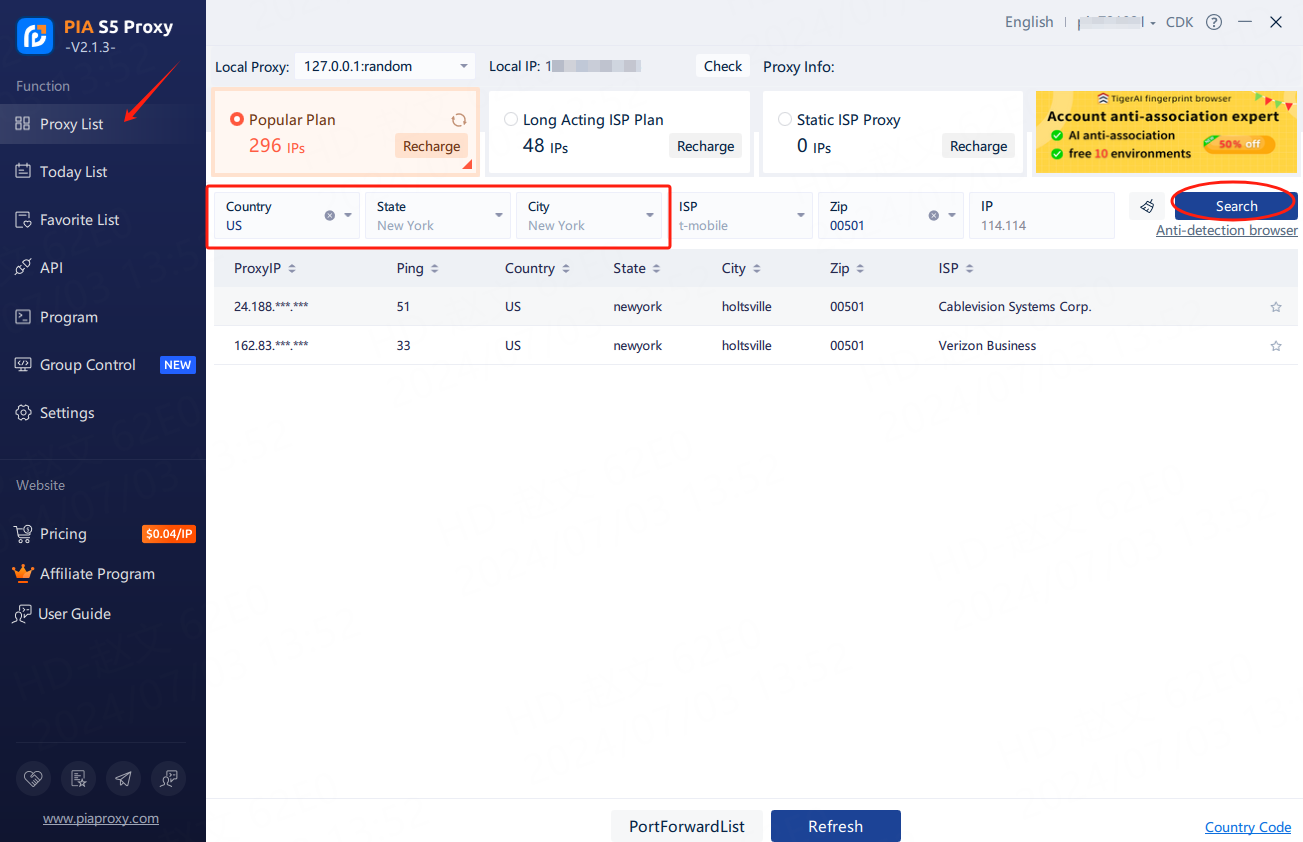
2. Select an proxy from the list and right click.
3. Select "Forward Port To Proxy" and select a Port such as 40003 from the drop-down list
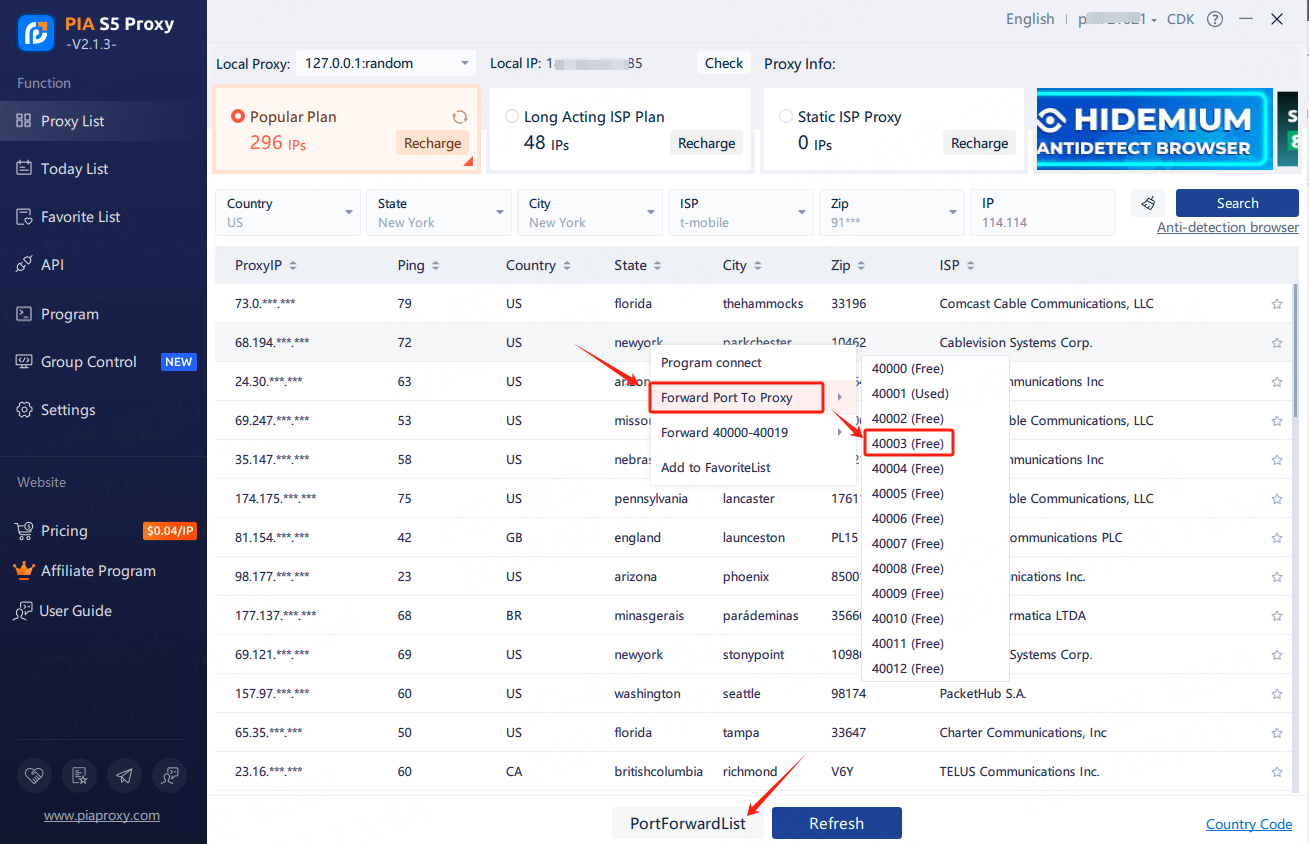
4. After selecting the port, the proxy starts running
After the above, you can see the detailed proxy parameters in the "PortForwardList"
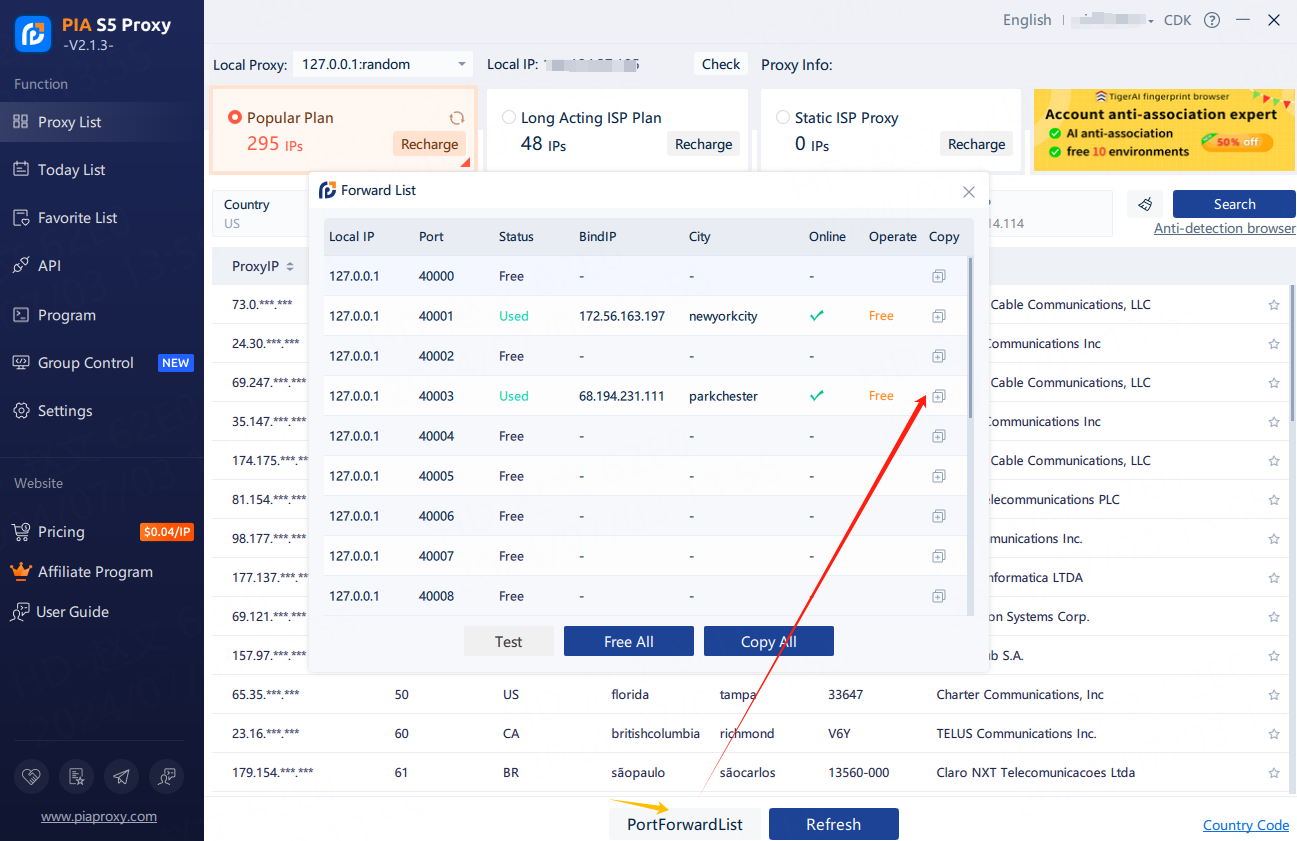
Google Browser Configuration Proxy
Firefox browser configuration proxy
Example Set fixed port forwarding
Example:
① Set 40000 port in a proxy IP.
② Enter the IP as the local proxy address when using it. My local proxy address is 127.0.0.1, and the port is the 40000 port set in the proxy IP.
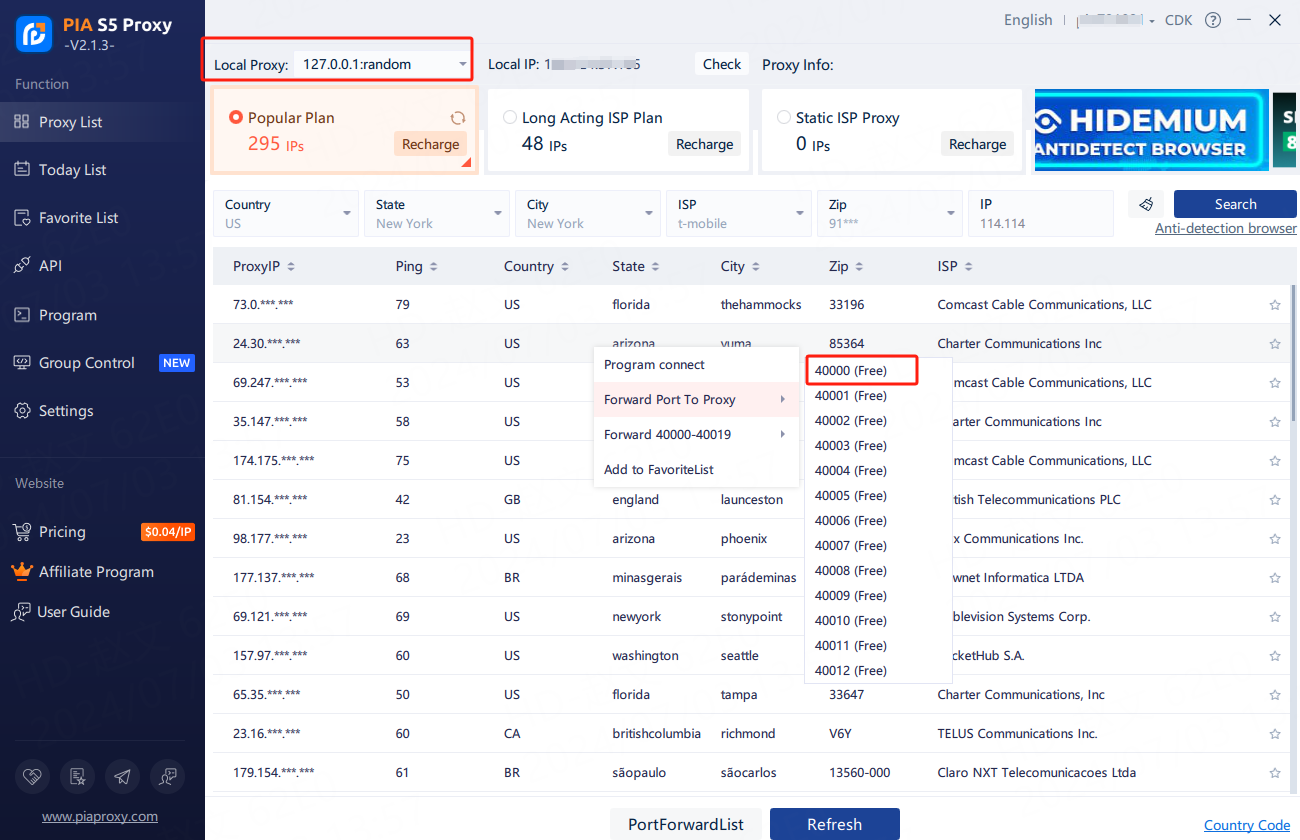
Example Set multi-port forwardingOpen multiple fingerprint browsers to use
Example:
① Set 40000/40001/40002/40003... port in multiple proxy IPs.
② When using, enter the IP is the local proxy address, my local proxy address is 127.0.0.1, and the port is 40000 or 40001 or 40002 or 40003...
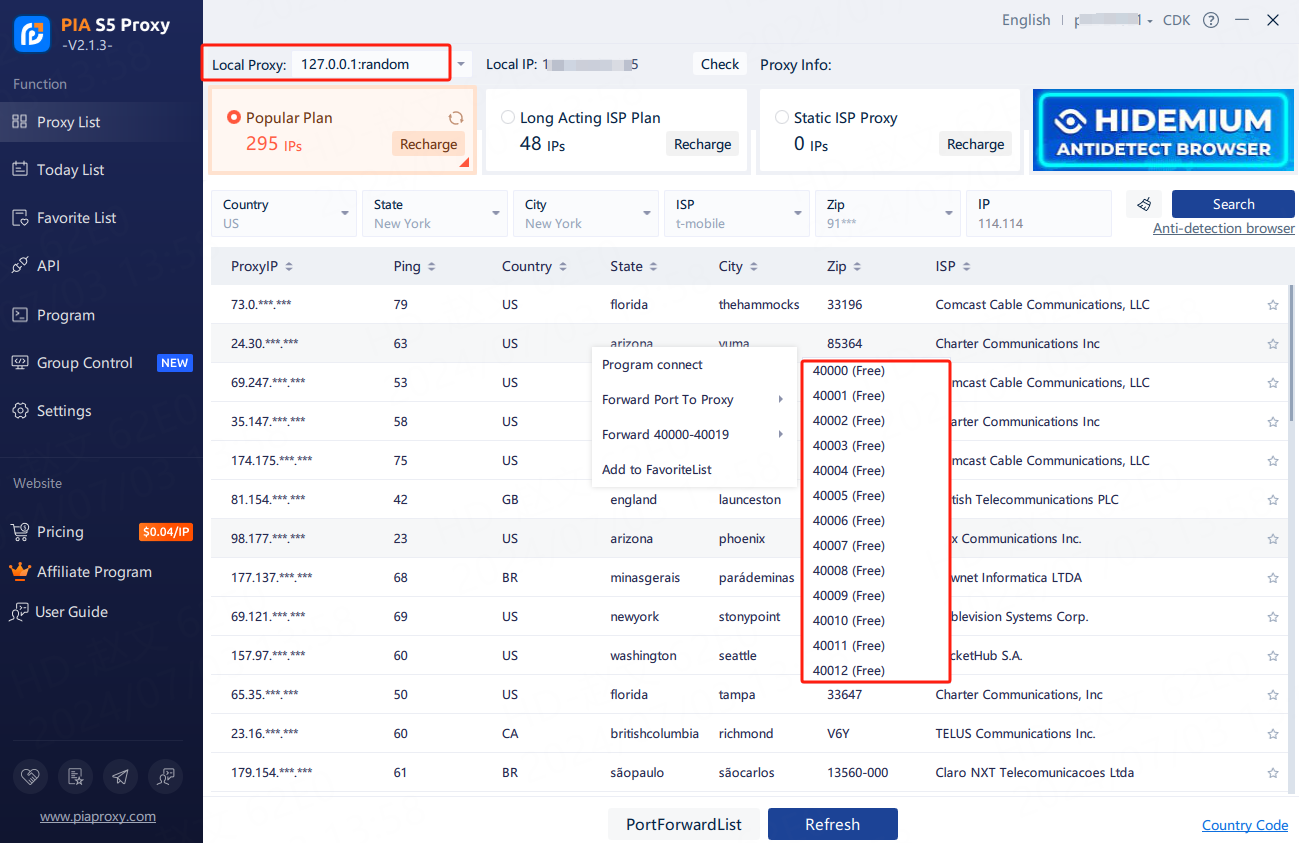
How to use the process proxy
1.Drag the .exe file to the client interface or click the "Browse" button to add the application
2.You can set the duration of automatic IP switching
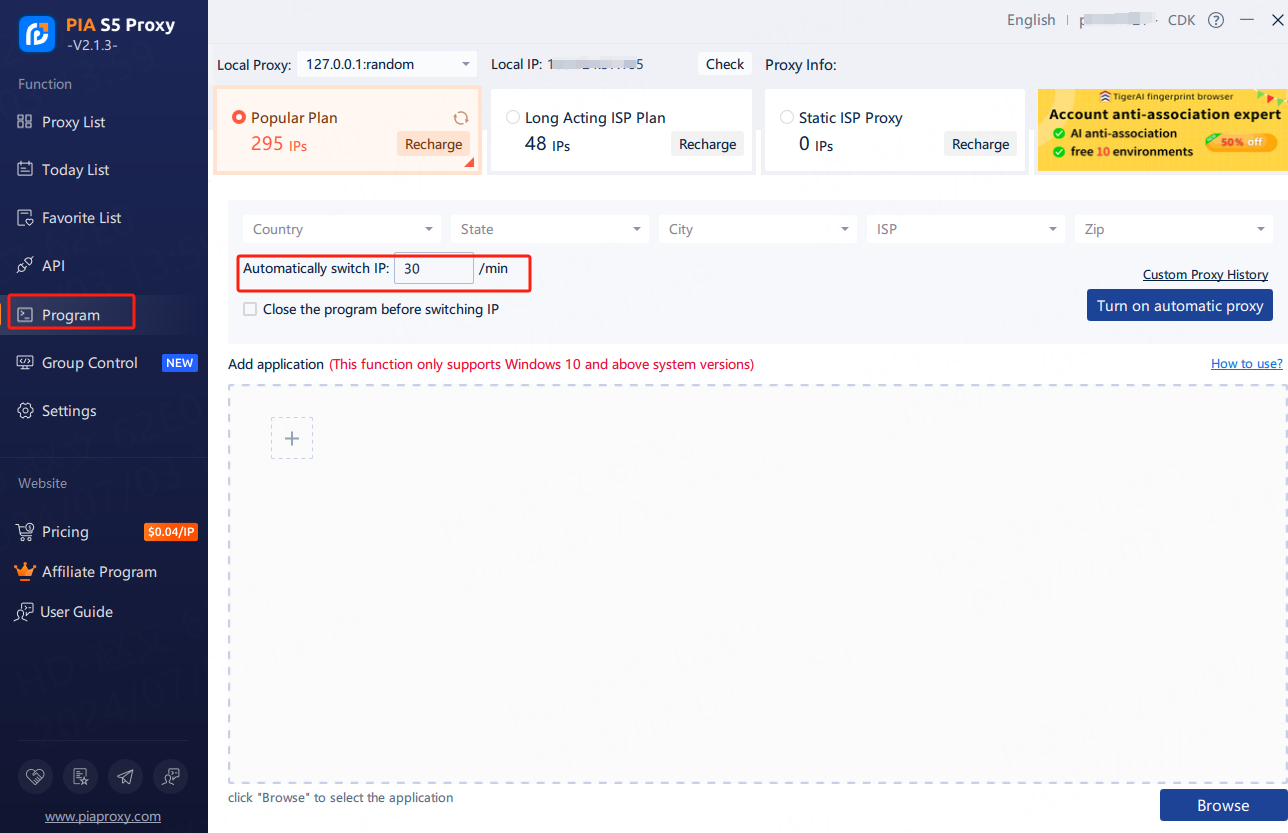
This document provides you with everything you need to get started with our proxy
If you can't find something or need assistance, please contact us at support@piaproxy.com or via our 24/7 live chat.
Our file has two main parts. The first one is dedicated to PIA proxy integration proxy and the second one is dedicated to the use of the free tool
This section contains information about using free tools, where you can find the specific process and method for configuring each tool and proxy IP. Choose the proxy tool that's right for you and follow the guidelines for smooth integration.
If you need any assistance, please feel free to contact us at support@piaproxy.com We will try our best to help you solve the problem.