Getting Started
Payment Guide
Available regions
Purchase Plan
Get a proxy
Integration Tutorial
Browser
Fingerprint browser
Simulator
Proxy Manager
Operating System Settings
Available regions
Purchase plans
Get an proxy
Integration Tutorials
Browser
Fingerprint browser
Simulator
Operating System Settings
Available regions
Purchase Plan
Get a proxy
Integration Tutorial
Browser
Fingerprint browser
Simulator
Operating System Settings
PIA Client
Group Control APP
Client line problem
The client cannot connect to the server
Unable to connect
IP location does not match
Speed issue
Payment issues
Login Issues
1. Log in to the official website [https://www.piaproxy.com/]
2. Put the mouse arrow on the navigation bar-download

3.According to the type of your computer version [window, mac, linux], right-click the download button

4. [Take window as an example]
4.1 Click Download on the right side of the window version client

4.2 The installation package is downloaded successfully, open the folder, and double-click the mouse to open the client installation package

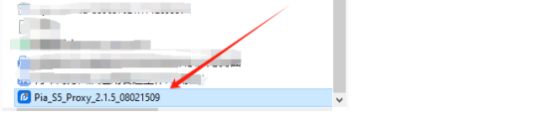
4.3 Check the service withdrawal. If you need to change the path, please select Change, click Install, and it's done

Note:
If antivirus software blocks during installation, please click Allow All Operations to release it.
This document provides you with everything you need to get started with our proxy
If you can't find something or need assistance, please contact us at support@piaproxy.com or via our 24/7 live chat.
Our file has two main parts. The first one is dedicated to PIA proxy integration proxy and the second one is dedicated to the use of the free tool
This section contains information about using free tools, where you can find the specific process and method for configuring each tool and proxy IP. Choose the proxy tool that's right for you and follow the guidelines for smooth integration.
If you need any assistance, please feel free to contact us at support@piaproxy.com We will try our best to help you solve the problem.