Getting Started
Payment Guide
Available regions
Purchase Plan
Get a proxy
Integration Tutorial
Browser
Fingerprint browser
Simulator
Proxy Manager
Operating System Settings
Available regions
Purchase plans
Get an proxy
Integration Tutorials
Browser
Fingerprint browser
Simulator
Operating System Settings
Available regions
Purchase Plan
Get a proxy
Integration Tutorial
Browser
Fingerprint browser
Simulator
Operating System Settings
PIA Client
Group Control APP
Client line problem
The client cannot connect to the server
Unable to connect
IP location does not match
Speed issue
Payment issues
Login Issues
Note that this API only works for getting new proxies from a "ProxyList" and cannot be used to reuse proxies from a "TodayList". Here's how to use the API and examples.
1. After logging into the software, switch to the API tab. When using the API, you need to keep the software in the proxy state.
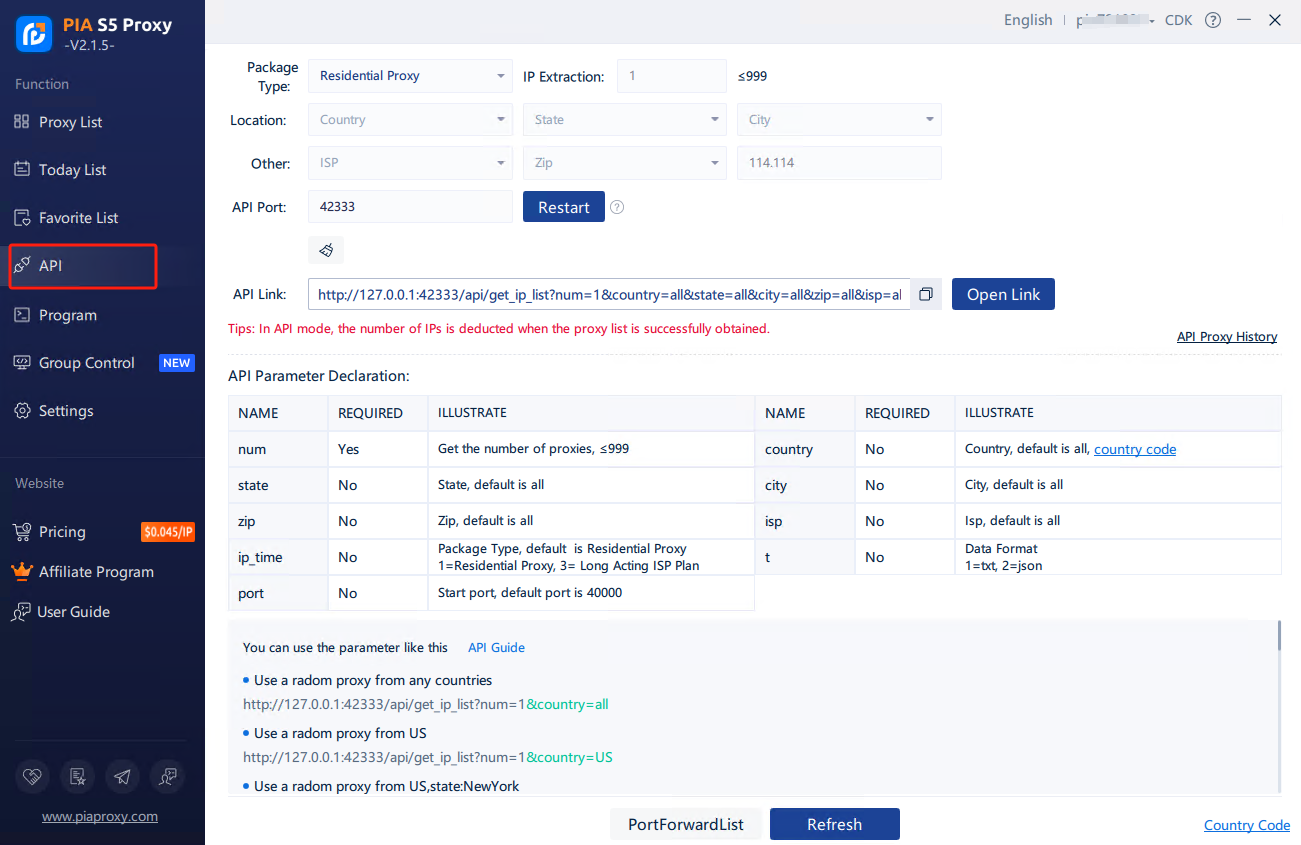
2.You can select the country, city, ISP, and also change the API port
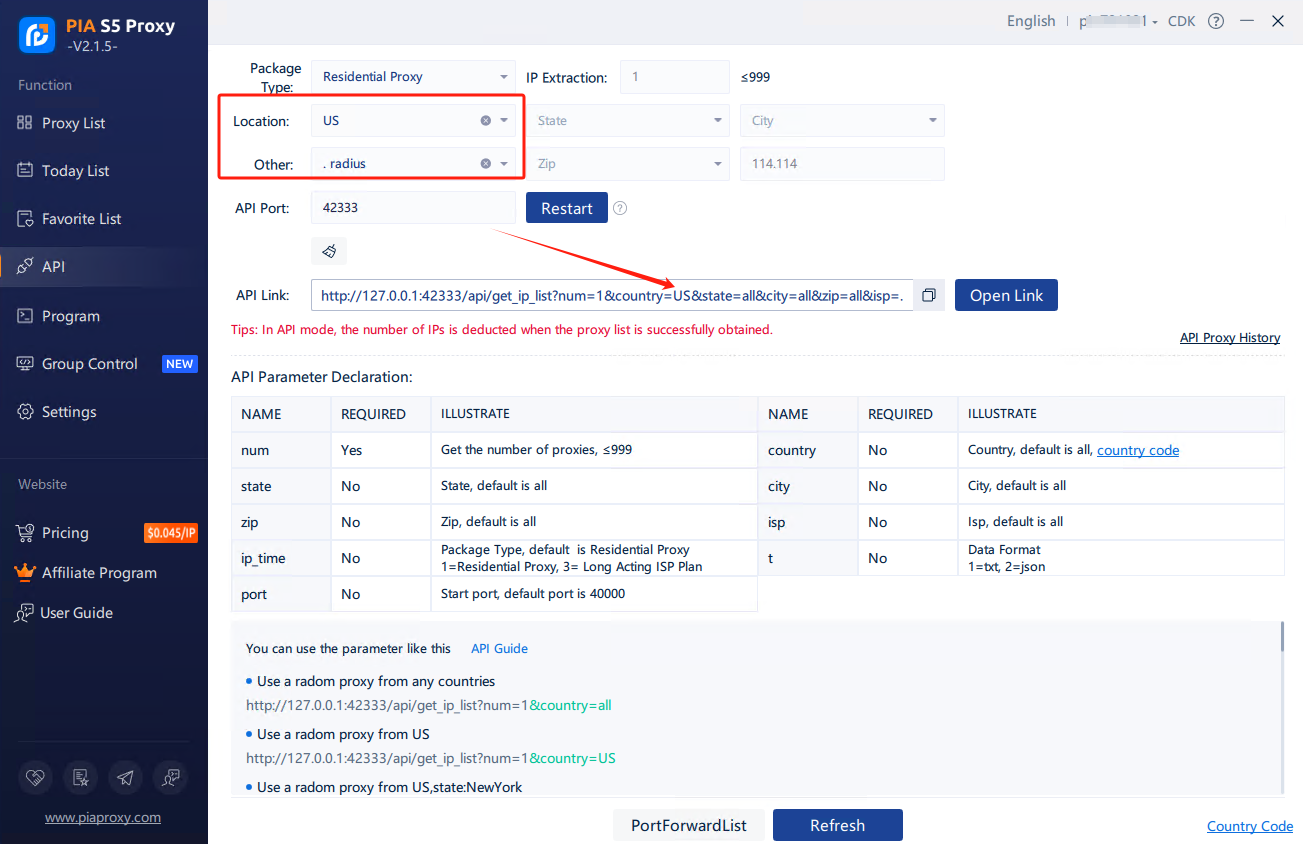
3.Extract an IP directly, copy the api URL, put the link into the software/script you want to use, and then you can automatically assign the proxy
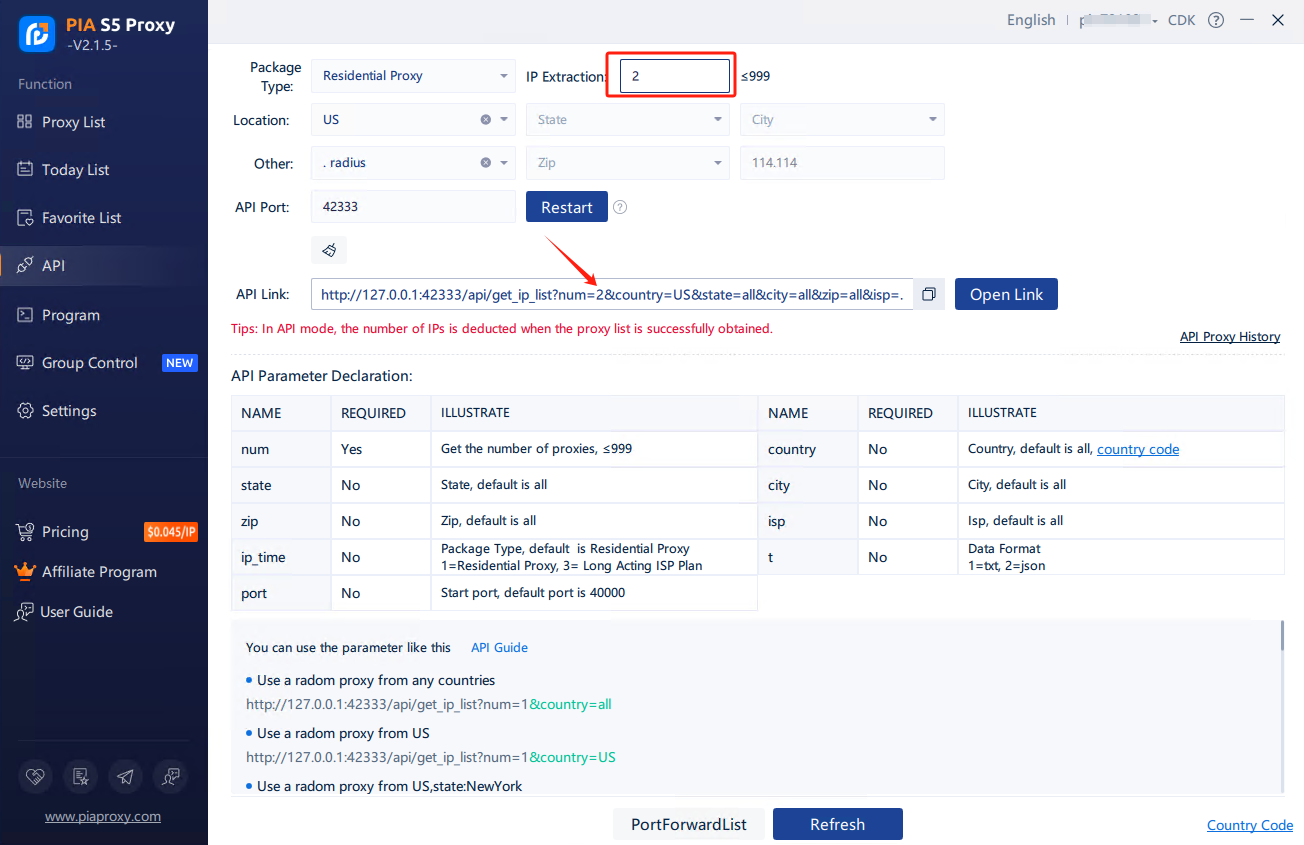
4.When extracting multiple IPs, change the number of IPs
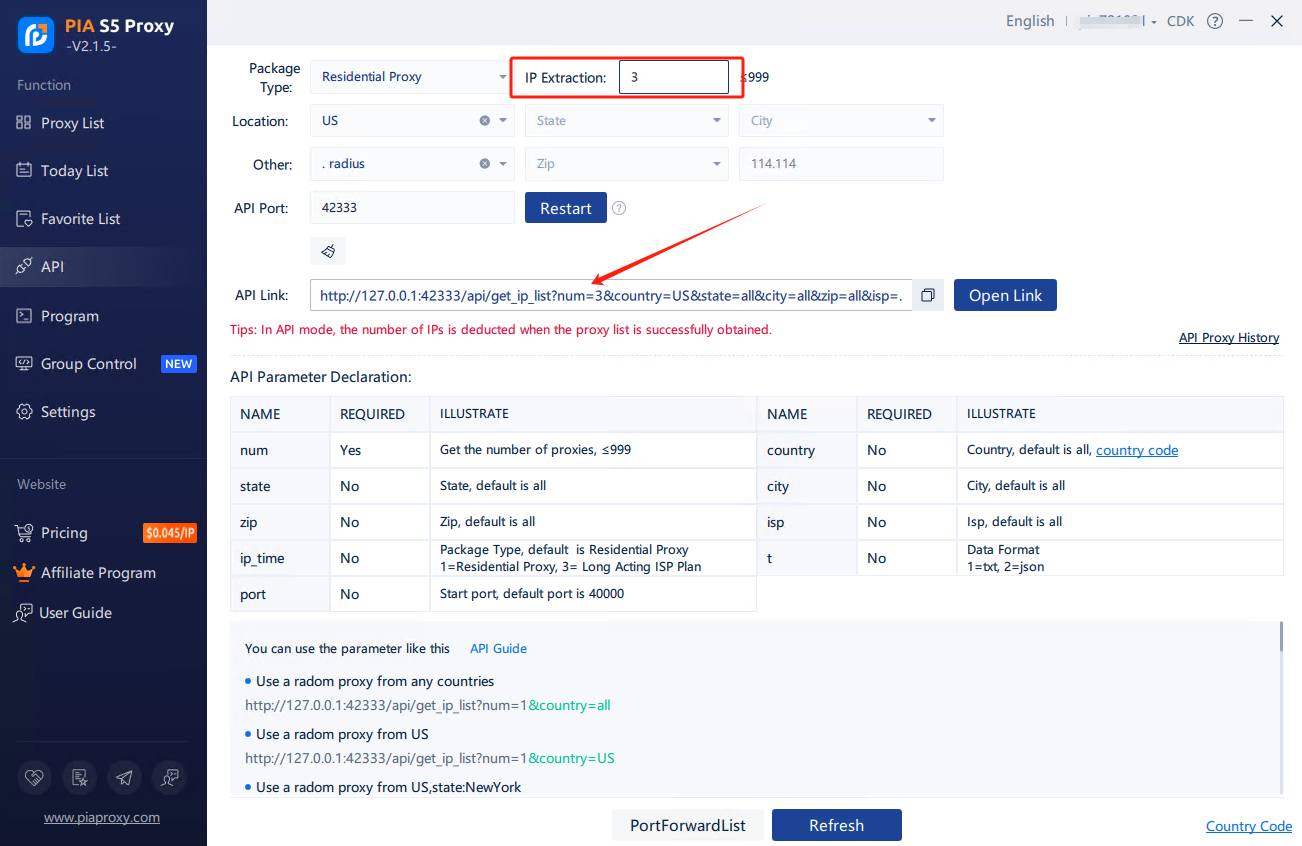
5.Copy the changed api URL again, put the link into the software/script you want to use, and then you can automatically assign the proxy.
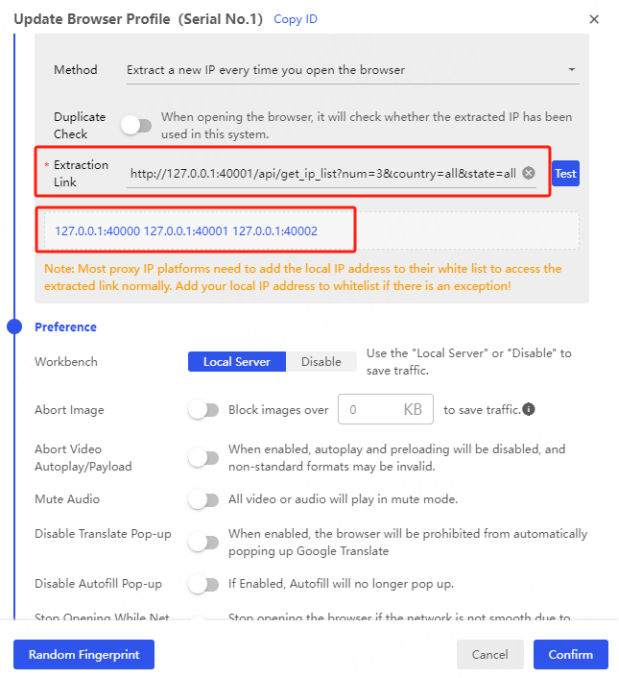
you can use the parameter like this:
- Use a random proxy from any countries
http://10.0.254.168:10101/api/get_ip_list?num=1&country=all
- Use a random proxy from US
http://10.0.254.168:10101/api/get_ip_list?num=1&country=US
- Use a random proxy from US, state: NewYork
http://10.0.254.168:10101/api/get_ip_list?num=1&country=US&state=NewYork
- Use a random proxy from US, state: NewYork, city: New York
http://10.0.254.168:10101/api/get_ip_list?num=1&country=US&state=NewYork&city=newyork
- Use a random proxy zip code is 000
http://10.0.254.168:10101/api/get_ip_list?num=1&zip=000
- Use the proxy of the specified isp operator, such as 000
http://10.0.254.168:10101/api/get_ip_list?num=1&isp=000
- Use random proxy from port 40010
http://10.0.254.168:10101/api/get_ip_list?num=1&port=40010
- Extract IPs in batches, such as modifying the number after num (num≤99)
http://127.0.0.1:42333/api/get_ip_list?num=1&country=all&state=all&city=all&zip=all&isp=all&ip_time=1&t=1&port=40000
If you want different ports to use proxies from different countries, you can set it like this:
- Port 40000 uses a US proxy, port 40001 uses a Japanese proxy, and port 40002 uses a UK proxy
http://10.0.254.168:10101/api/port_ip_list?ports=40000-US,40001-JP,40002-GB
If you want to free the port, you can use the free_port parameter: (Version 1.2.7 and above)
- Free the specified port, for example free 40000, 40001, 40002 ports
http://127.0.0.1:10101/api/port_free?free_port=40000,40001,40002
- Free all ports
http://127.0.0.1:10101/api/port_free?free_port=all
- The starting port is 30,000, and the number of ports is 10. (The quantity limit is 99)If you want to modify the number and range of the end mouth, you can operate this way. (Version 1.2.9 and above)
http://127.0.0.1:10101/api/set_port_range?startstart_port=30000&port_num=10
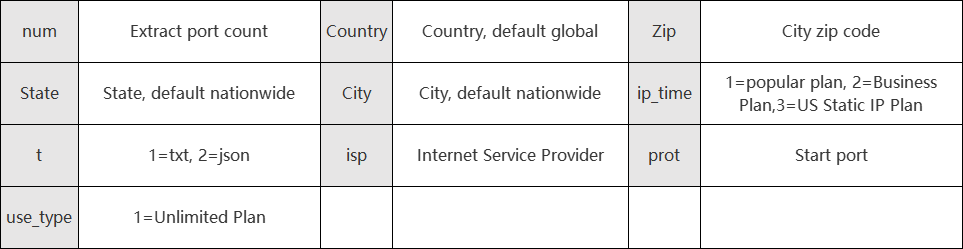
For country you need to enter the country ISO alpha-2 code, if you have no idea, you can visit:https://www.piaproxy.com/country
If the proxy cannot be obtained through the API, the following errors may occur and the reasons:
- PARAMETER_ERROR_NUM
num parameter input error, please check
- PARAMETER_ERROR_IP_TIME
The ip_time parameter is entered incorrectly, please enter 1 or 2 or 3
- Error in initialization parameters:MacAdd
There is a problem with the client, please restart or reinstall
- Please set the allocation port first
No port set
- Up to 10 IP of this type can be extracted at a time
The number of fetches exceeds the upper limit, and the US Static IP Plan can fetch up to 10 at a time
- The set port segment does not meet the extraction quantity
The number of extractions is too large, exceeding the set port range
- Port not enabled
The currently set port is not enabled
- Insufficient ip balance, please buy first
Account balance is exhausted, please recharge
Failed to get IP, please try again later
The interface request failed, please check the network environment and try again
This document provides you with everything you need to get started with our proxy
If you can't find something or need assistance, please contact us at support@piaproxy.com or via our 24/7 live chat.
Our file has two main parts. The first one is dedicated to PIA proxy integration proxy and the second one is dedicated to the use of the free tool
This section contains information about using free tools, where you can find the specific process and method for configuring each tool and proxy IP. Choose the proxy tool that's right for you and follow the guidelines for smooth integration.
If you need any assistance, please feel free to contact us at support@piaproxy.com We will try our best to help you solve the problem.