Integration of Pia S5 Proxy and XLogin

step 1
Download and install XLogin
Website:https://xlogin.us/?p=PIA
step 2
Add proxy settings
1. After selecting the country, continent, and city, click the "Refresh" button, and then right-click to select the proxy IP and port

2. Then click the port forwarding list below and copy the port number you just selected

3. Open the XLogin browser and click New browser profile

4. Click on Setting proxy server

5. Turn on the proxy server and select Socks 5 Proxy as the proxy mode
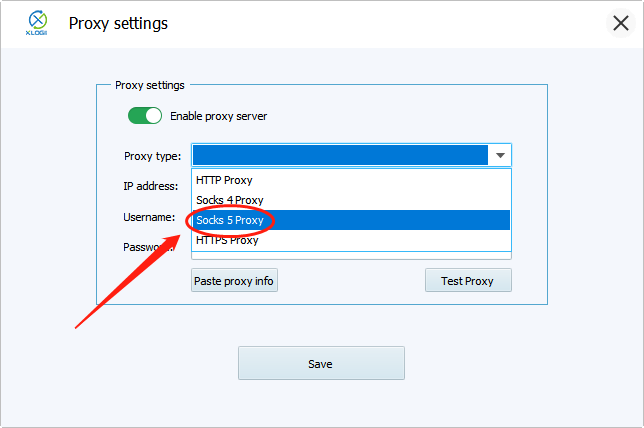
6. Enter the proxy credentials (IP and port) to test the proxy
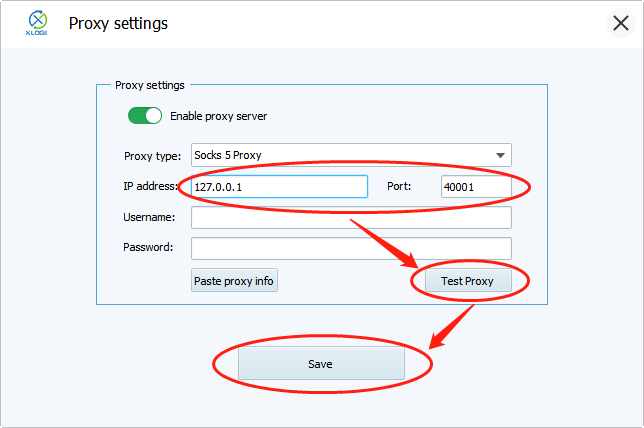
7. After detecting the proxy IP successfully, click OK

8. Then we click to save the configuration file





























































