Integration of Pia S5 Proxy and BitBrowser
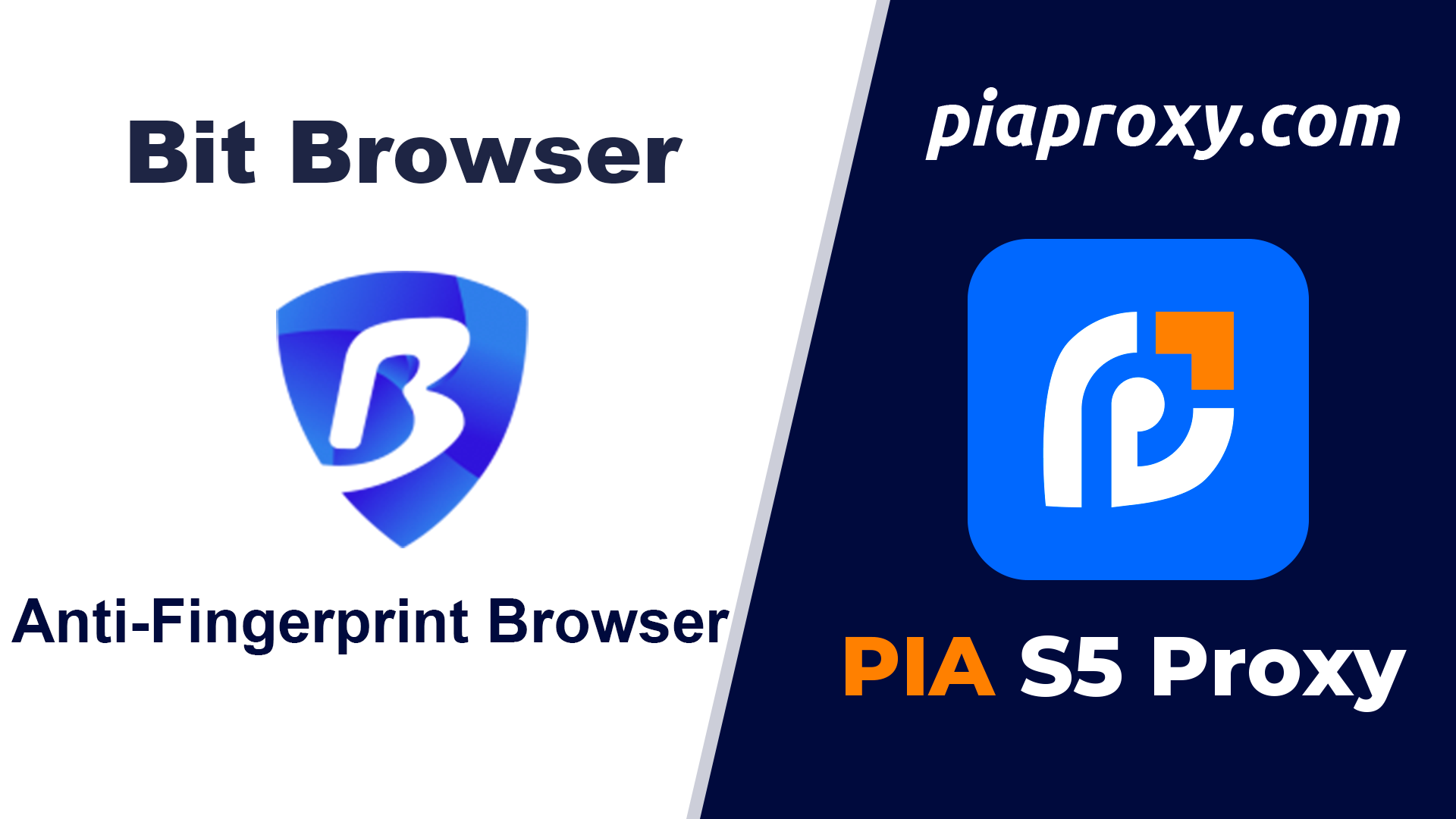
step 1
Download and install BitBrowser
Website: www.bitbrowser.cn/?p=PIA
step 2
Add proxy settings
1. After selecting the country, continent, and city, click the "Refresh" button, and then right-click to select the proxy IP and port
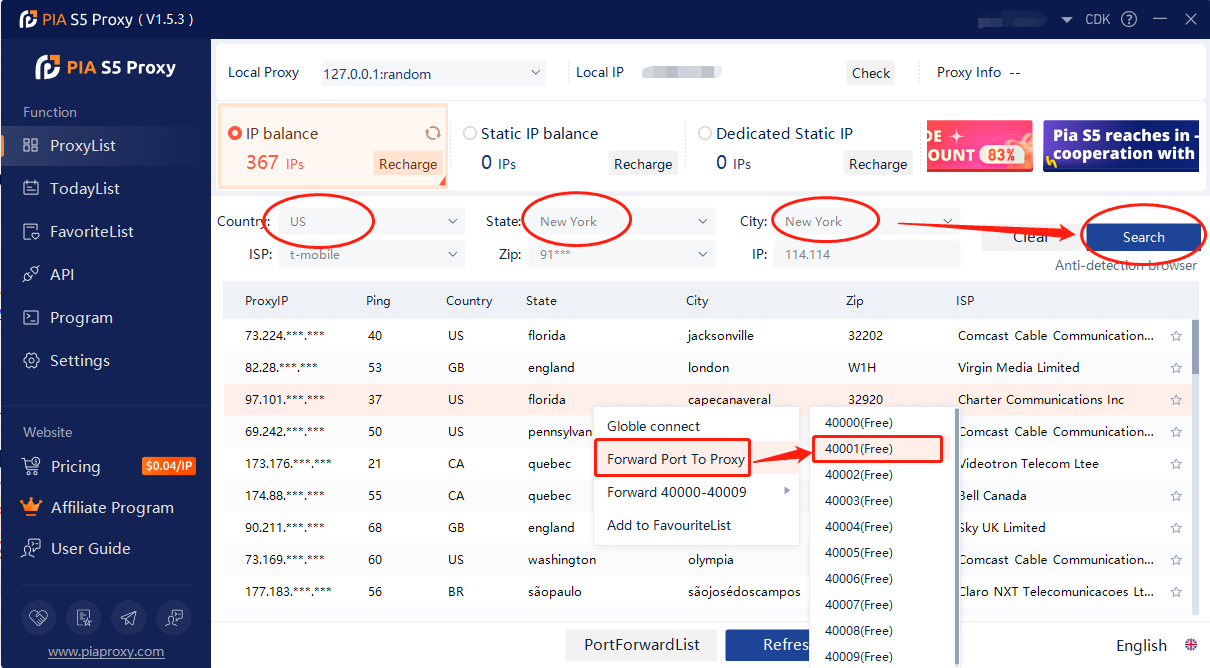
2. Then click the port forwarding list below and copy the port number you just selected
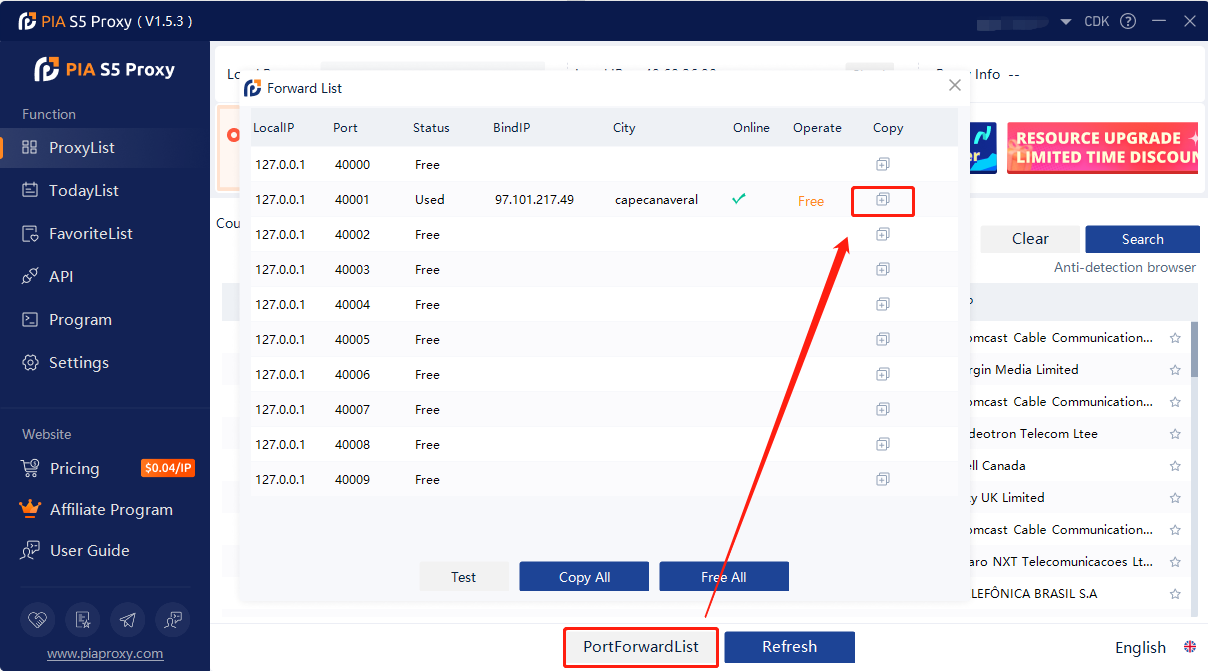
3. First, open BitBrowser and log in.
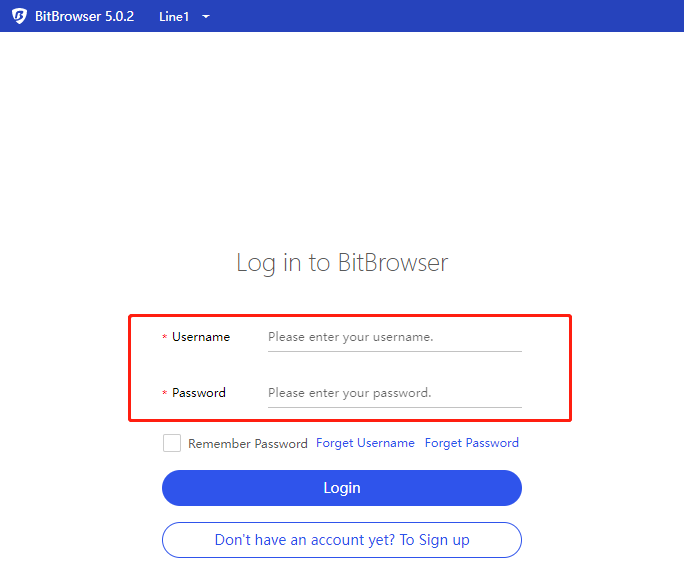
4. Go to the "Browser Windows" sidebar tab in the background and click "Create Window".
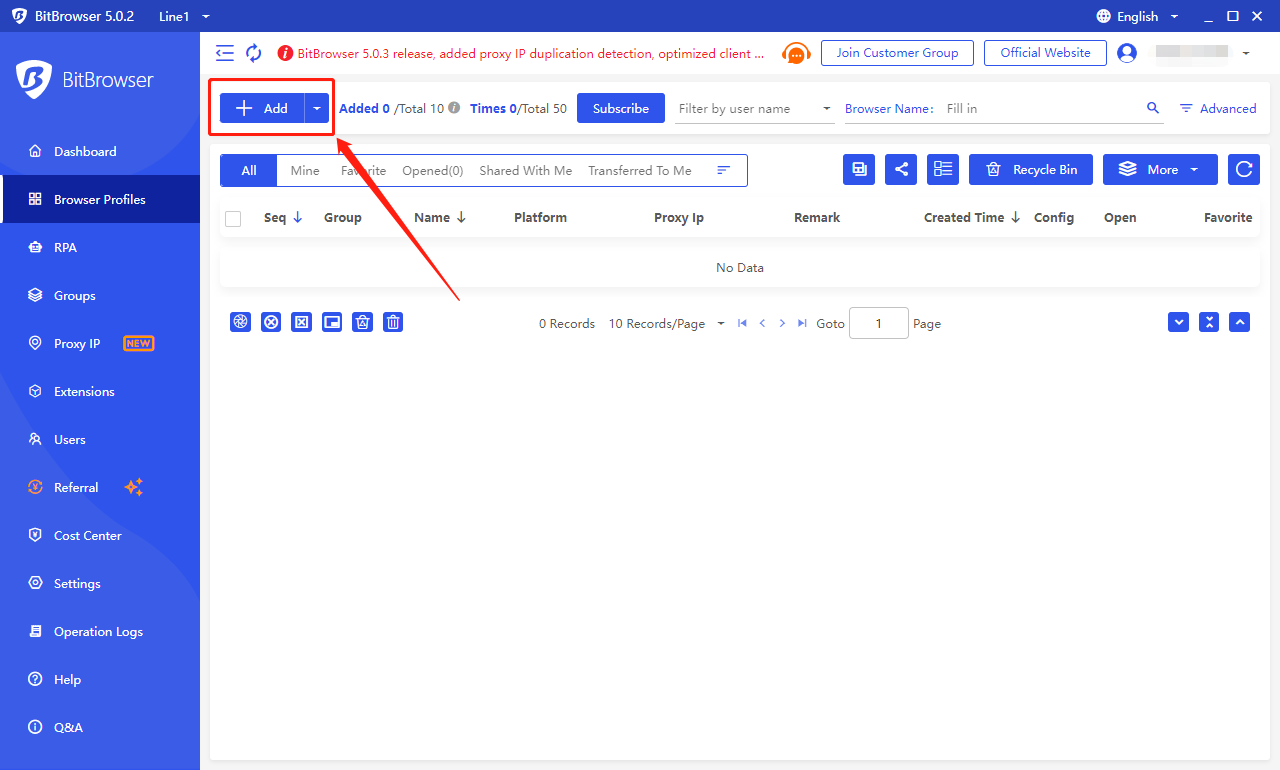
5. Select the account platform from the list, and fill in the required information for other information.
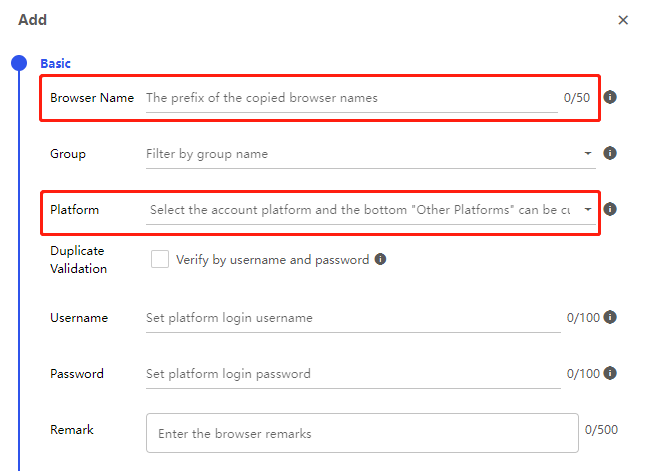
6. Select Piaproxy for the search channel, and Socks5 for the proxy type
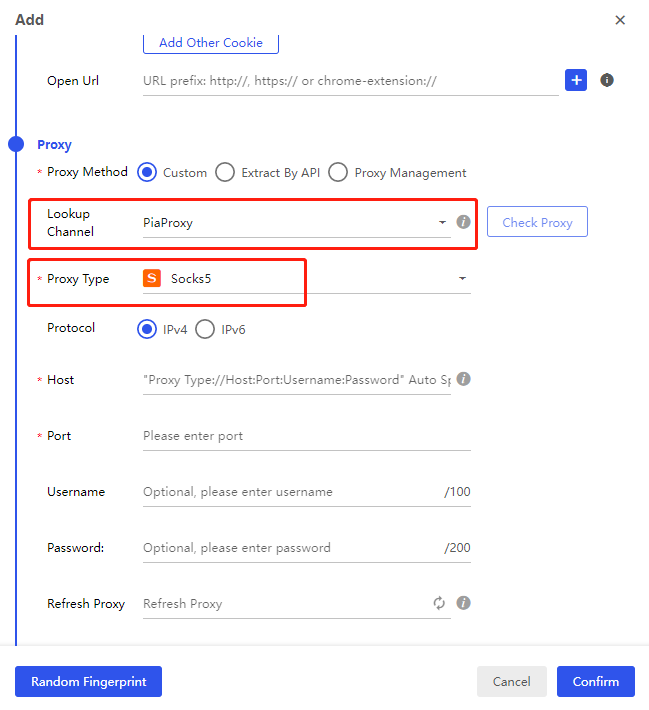
7. Fill in the proxy address and proxy port, and then click the "Check Proxy" button.
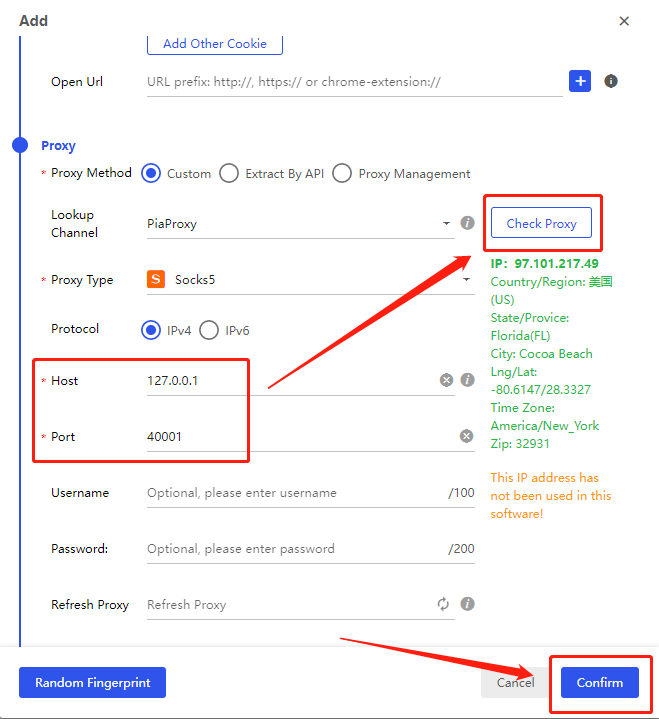
8. After completing the above steps, the proxy is successful.




























































