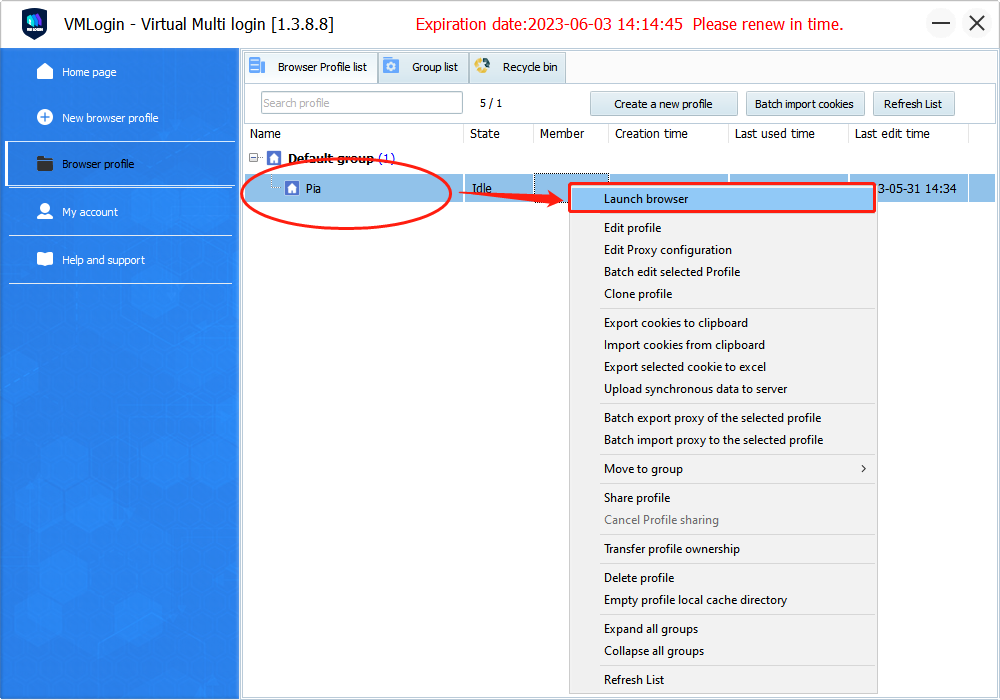Integration of Pia S5 Proxy and VMLogin
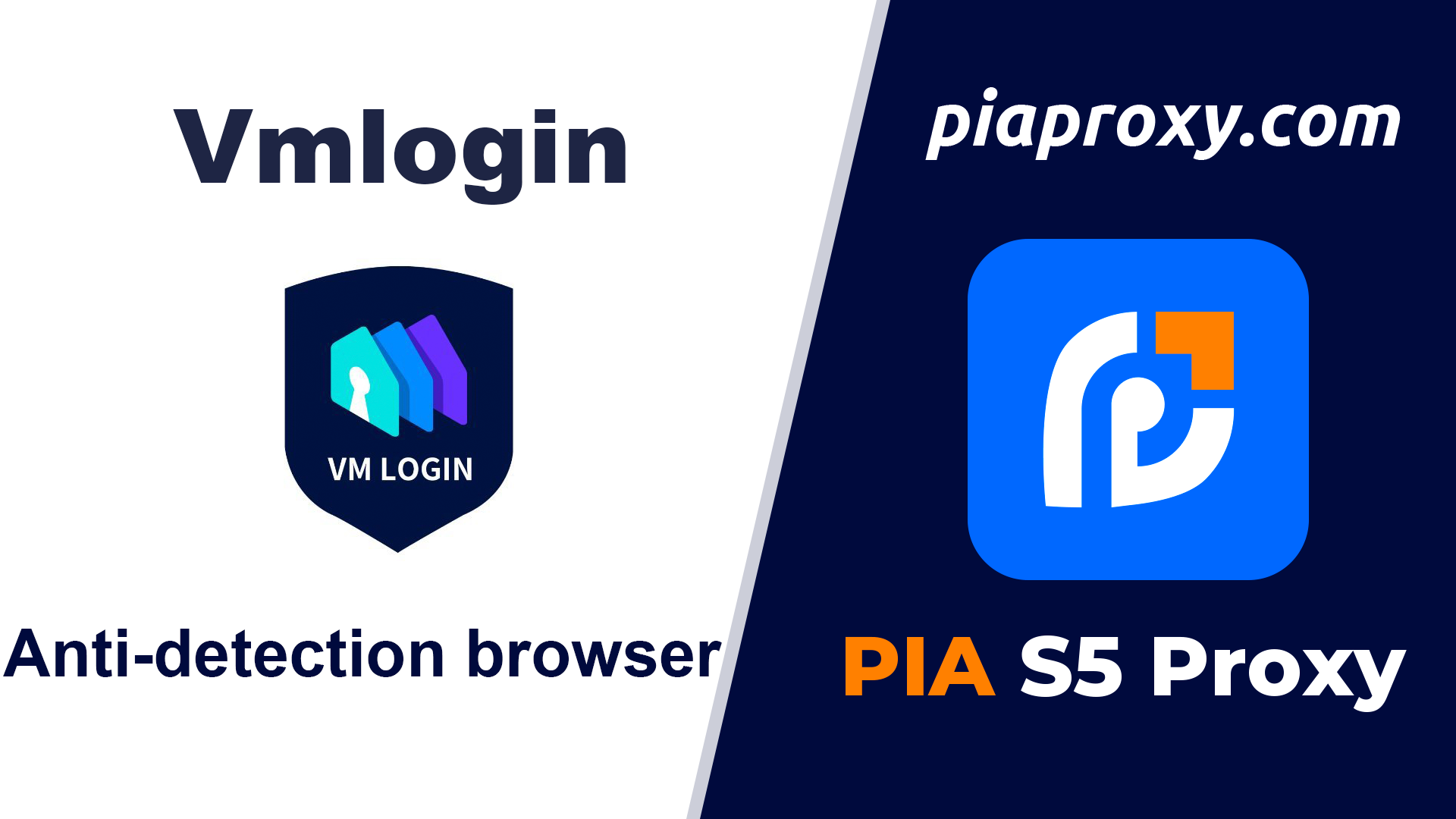
step 1
Download and install vmlogin
Website:https://www.vmlogin.com/?p=PIA
step 2
Add proxy settings
1. After selecting the country, continent, and city, click the "Refresh" button, and then right-click to select the proxy IP and port
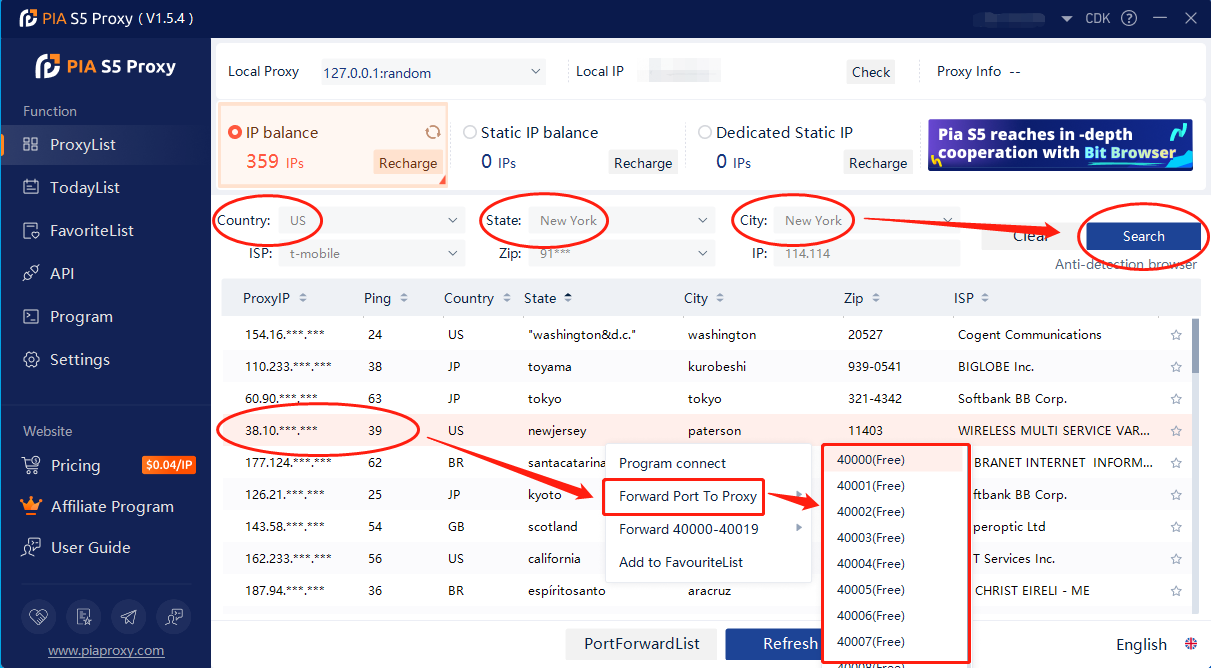
2. Then click the port forwarding list below and copy the port number you just selected
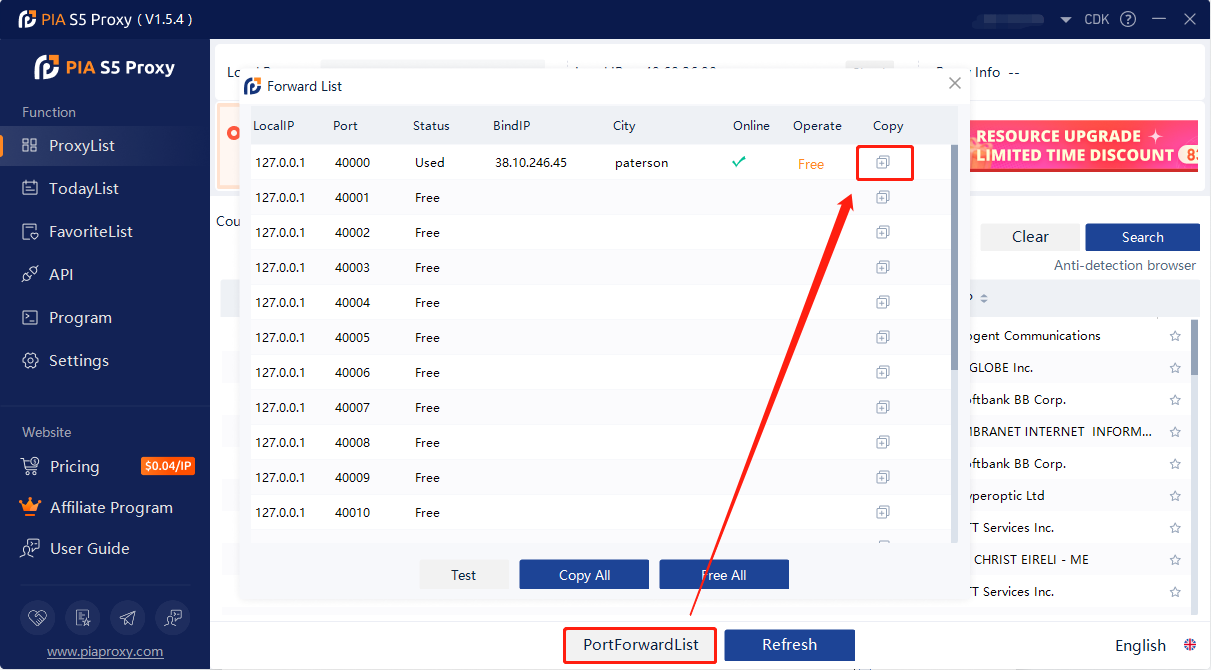
3. Log in to the Vmlogin interface > click "New Browser profile" > find "setting proxy server"
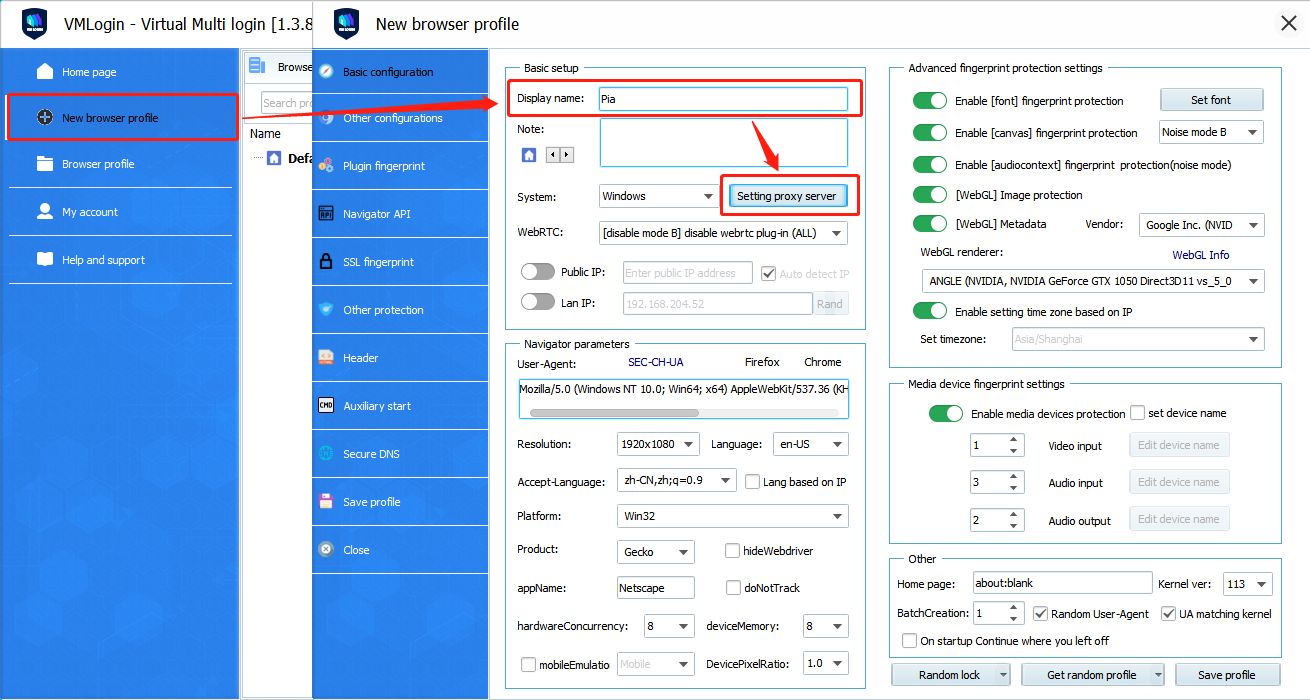
4. Open "Enable Proxy Server" > select "socks5 proxy" for proxy type > paste the proxy IP and port just copied, then click "Check Network" > finally click "Save", the proxy is successful!
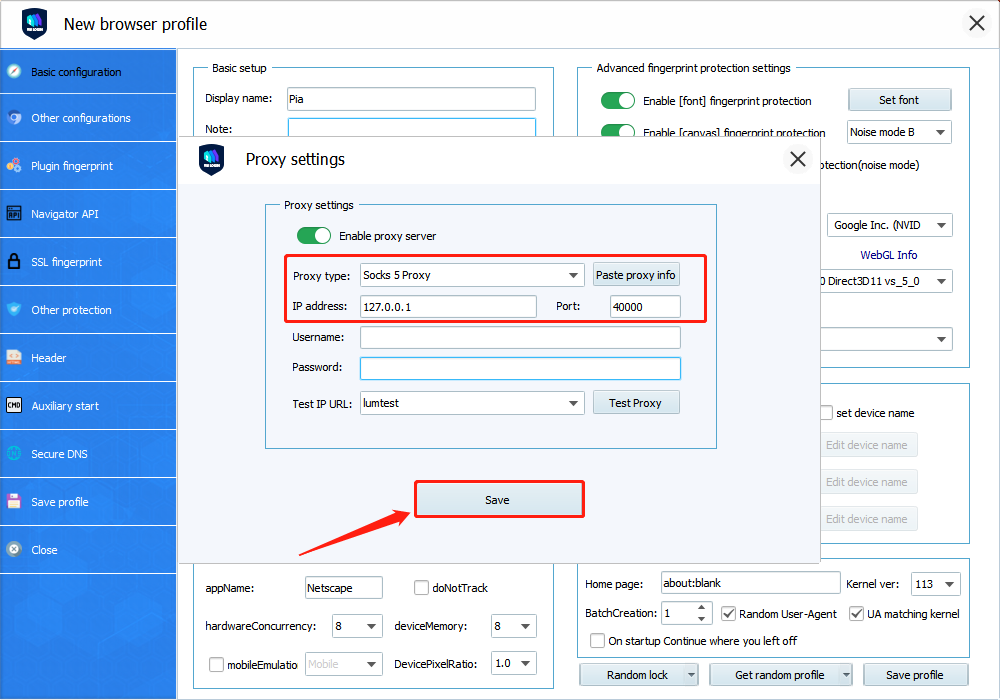
5. After saving, right-click the configured browser and click "Launch browser"