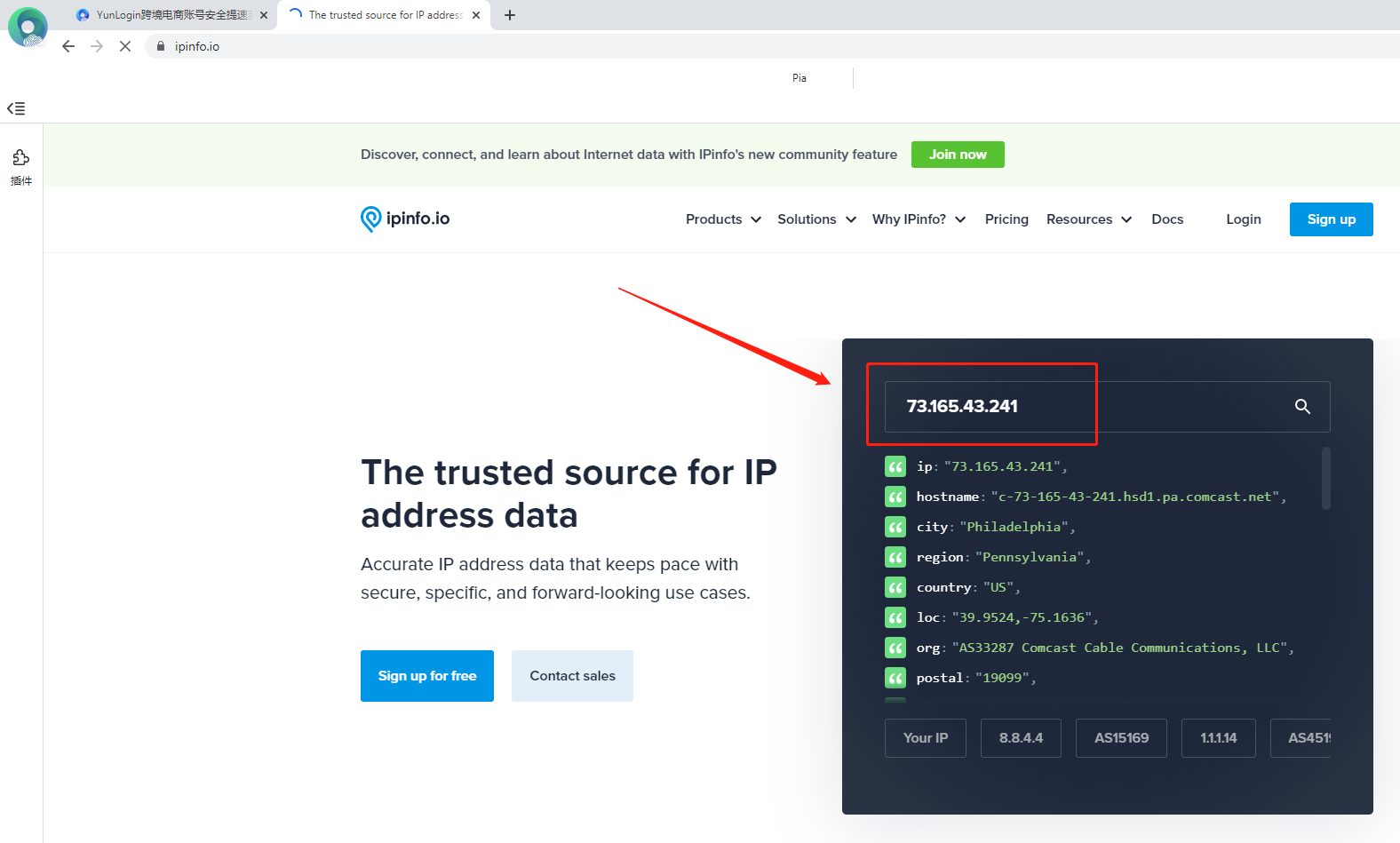Integration of Pia S5 Proxy and YunLogin
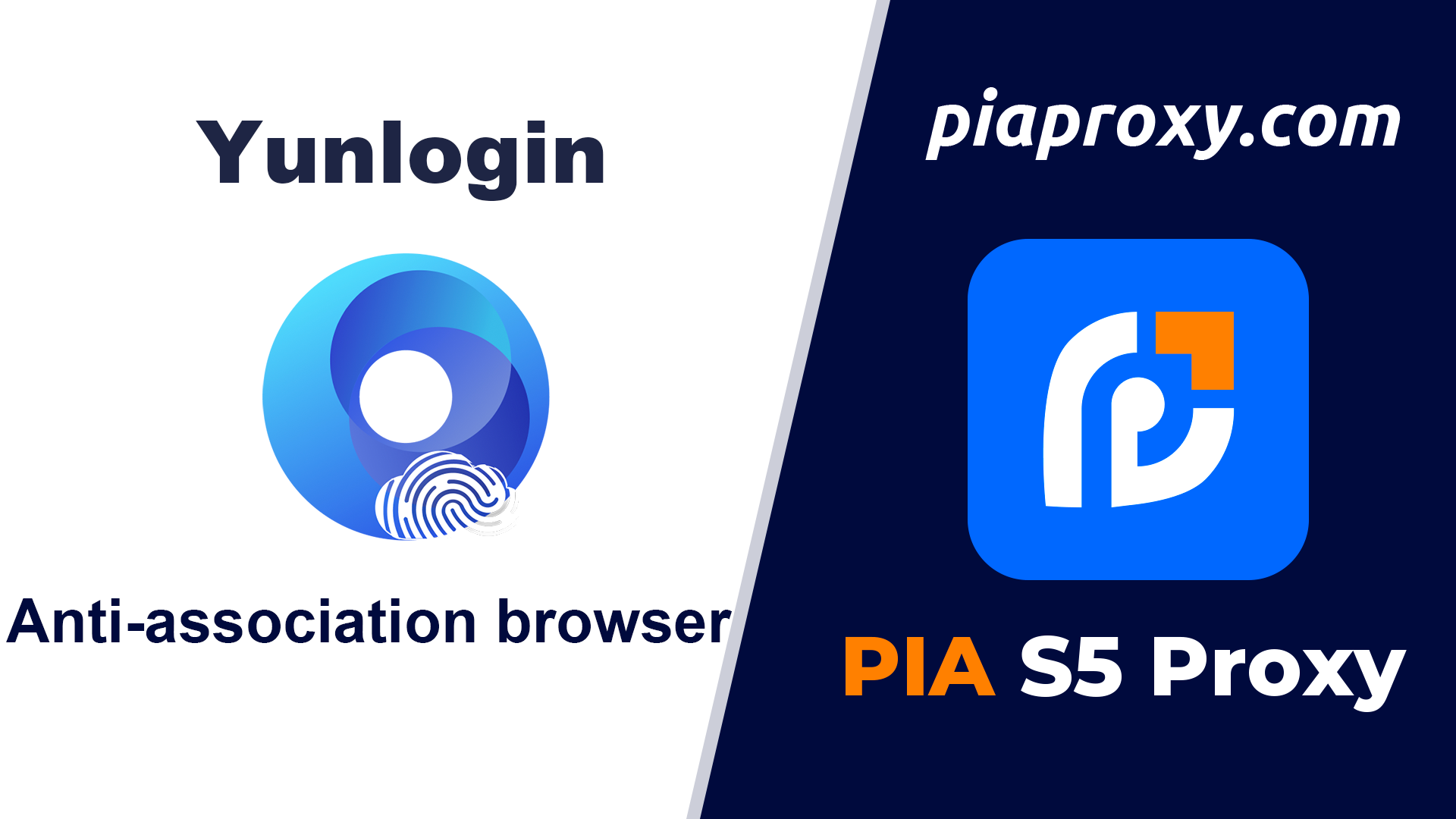
Step 1
Download and install YunLogin
Official website:https://www.yunlogin.com/?p=PIA
Step 2
Add proxy settings
1.Log in to the YunLogin interface, click Account Management at the top
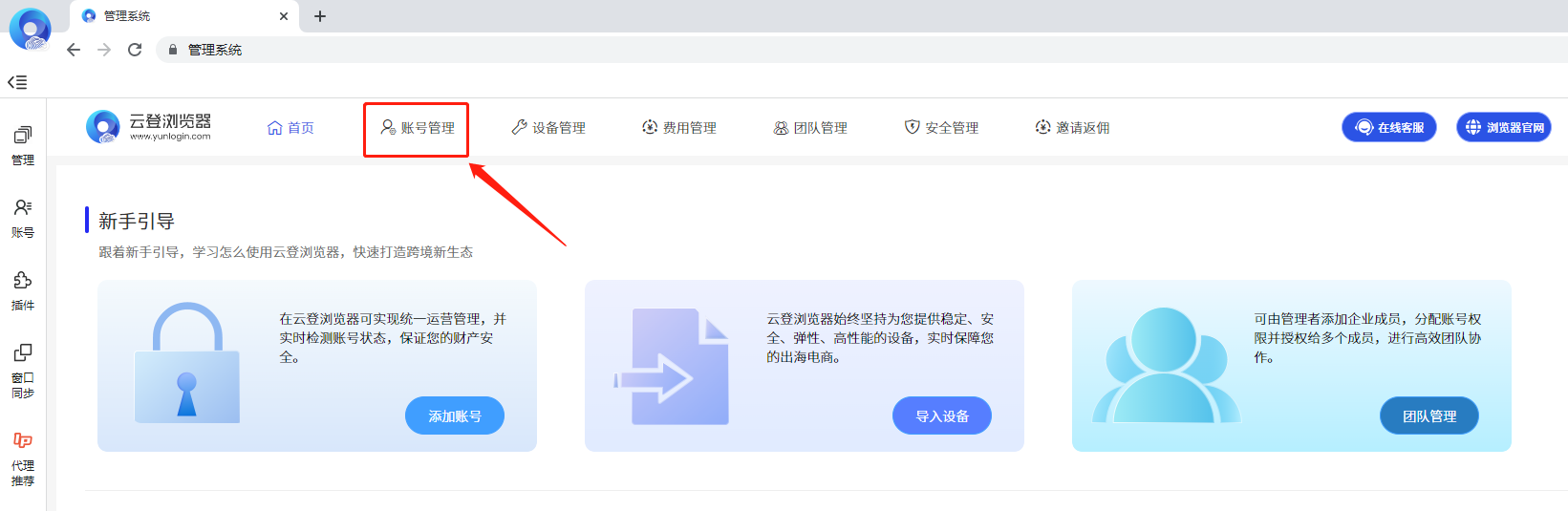
2. Click to add an account
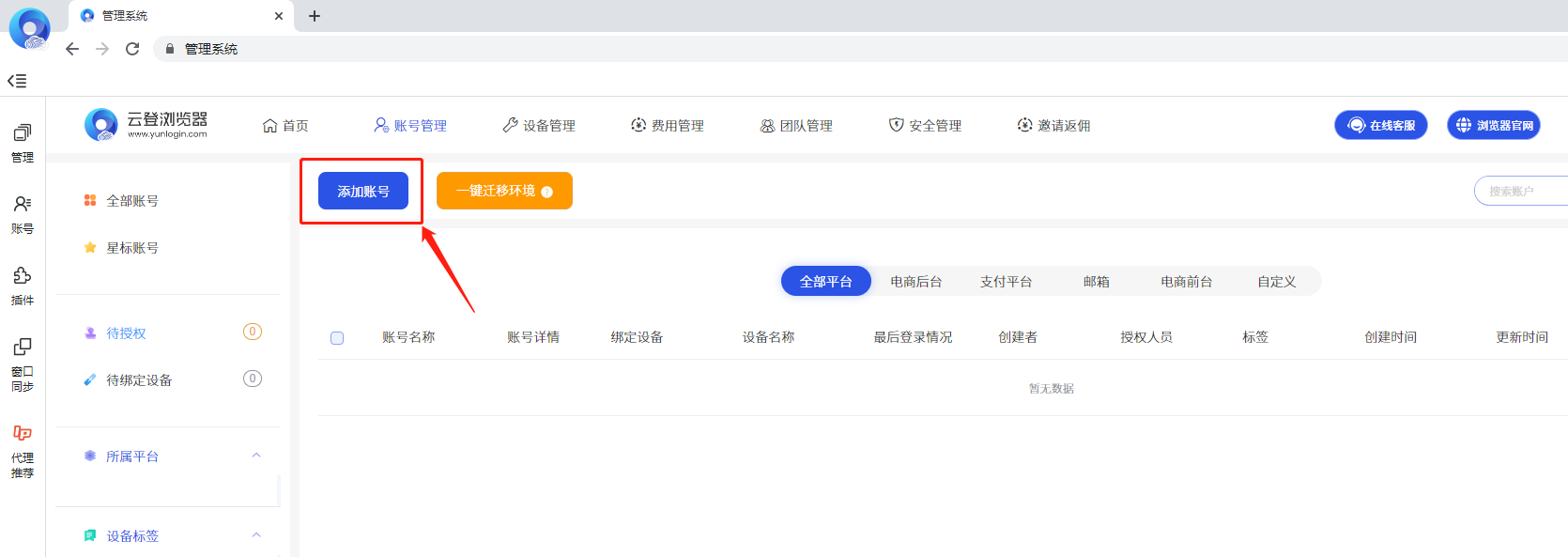
3. Select the corresponding platform and enter the account name
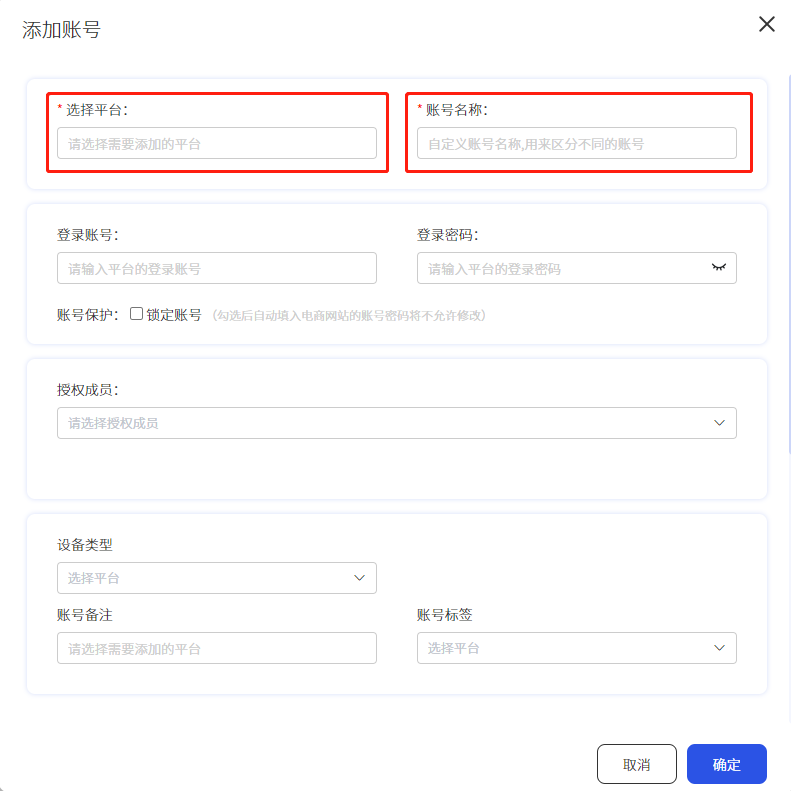
4. Select the proxy device for the proxy type, and then select the platform to be added
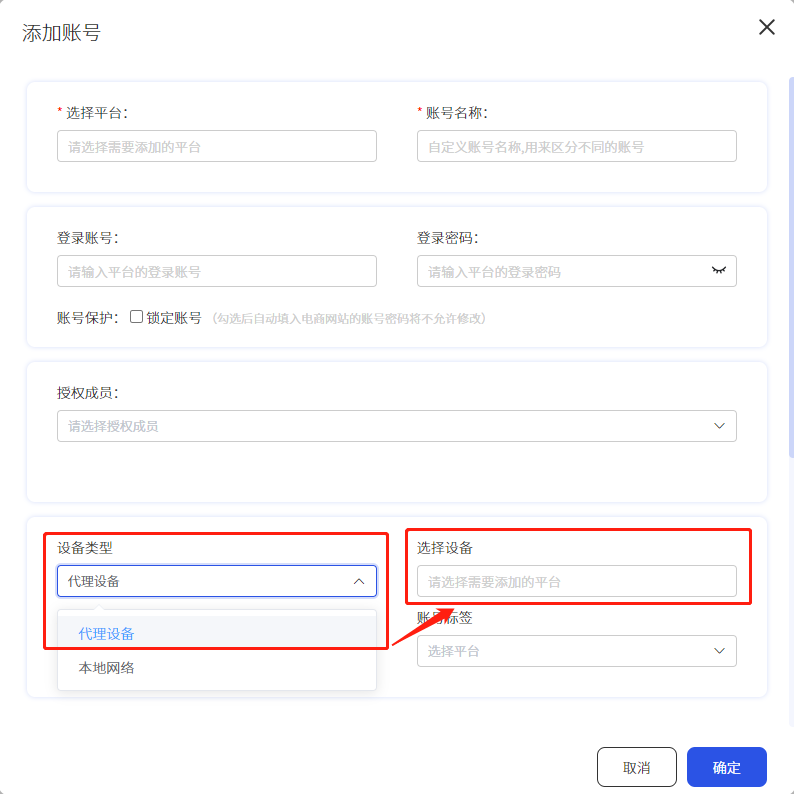
5. Device platform selection: Own device, then click to add
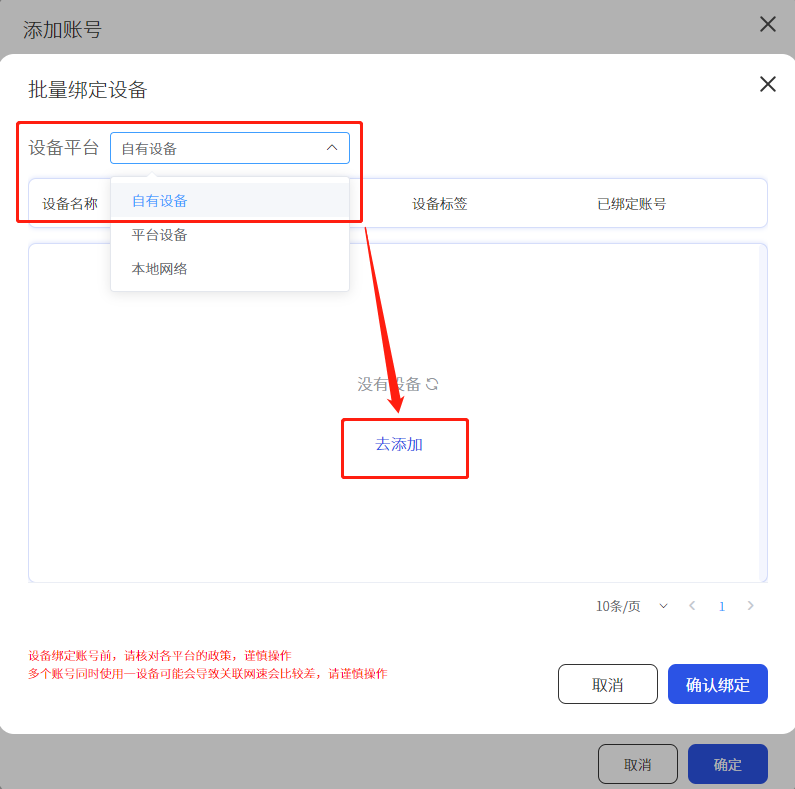
6. Click to add your own device
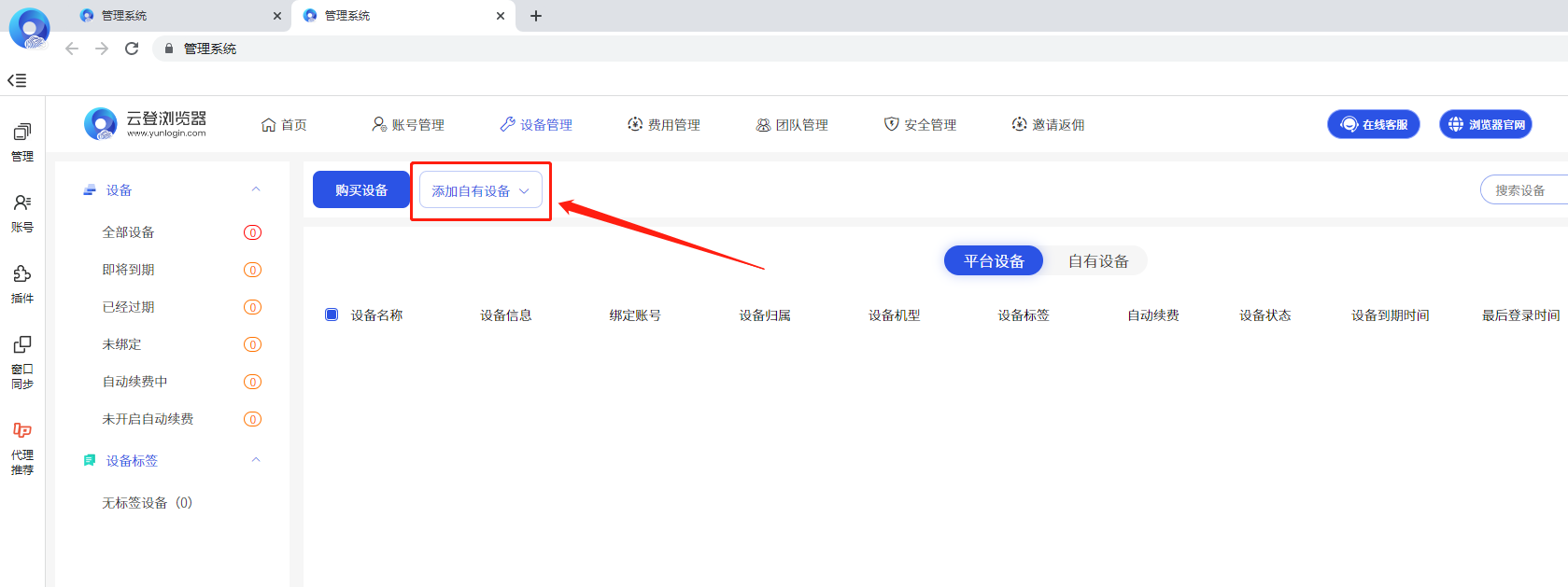
7. Add device to fill in the device name, enter the proxy IP, and select the proxy type as socks5
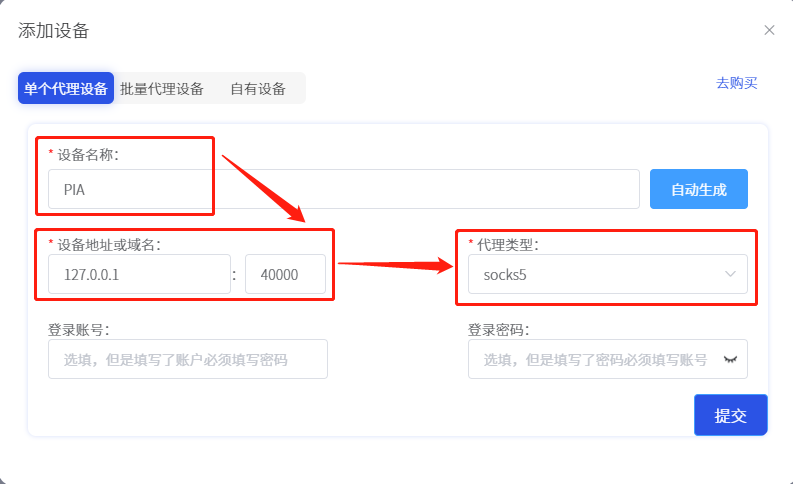
8. Then return to the page of adding an account, click to select the device, then select your own device, click the agent you just set, and click to confirm the binding
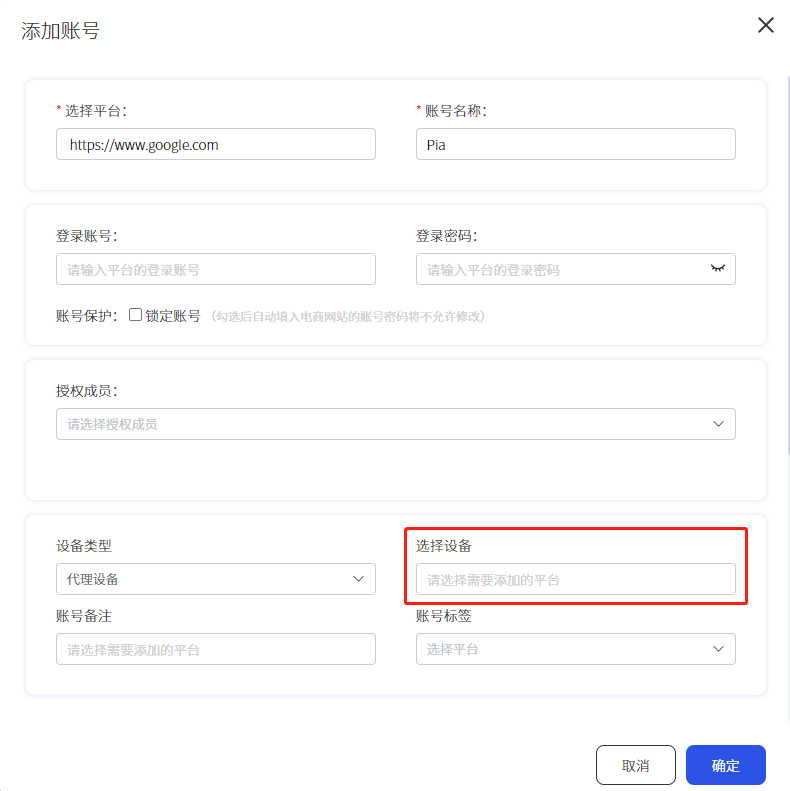
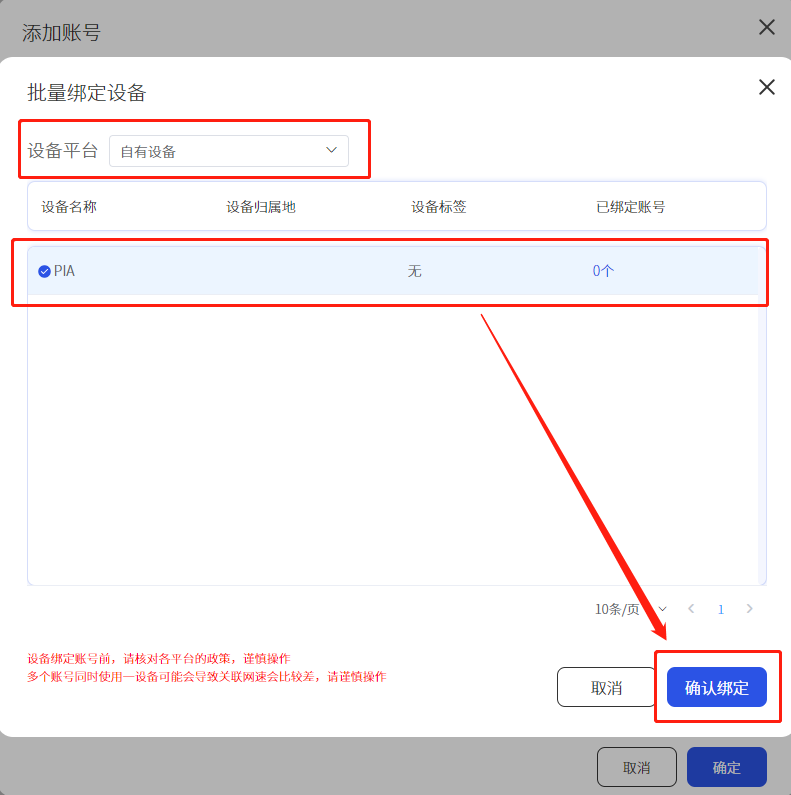
9. After the setting is complete, click the start button
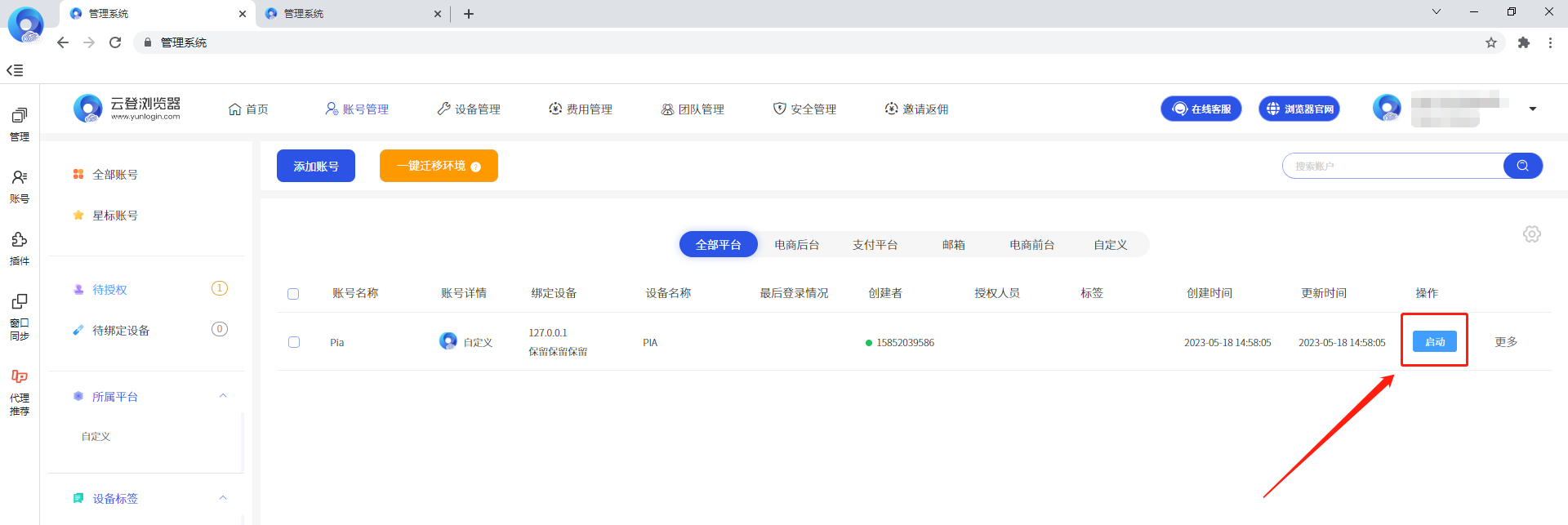
10. Click to open the account
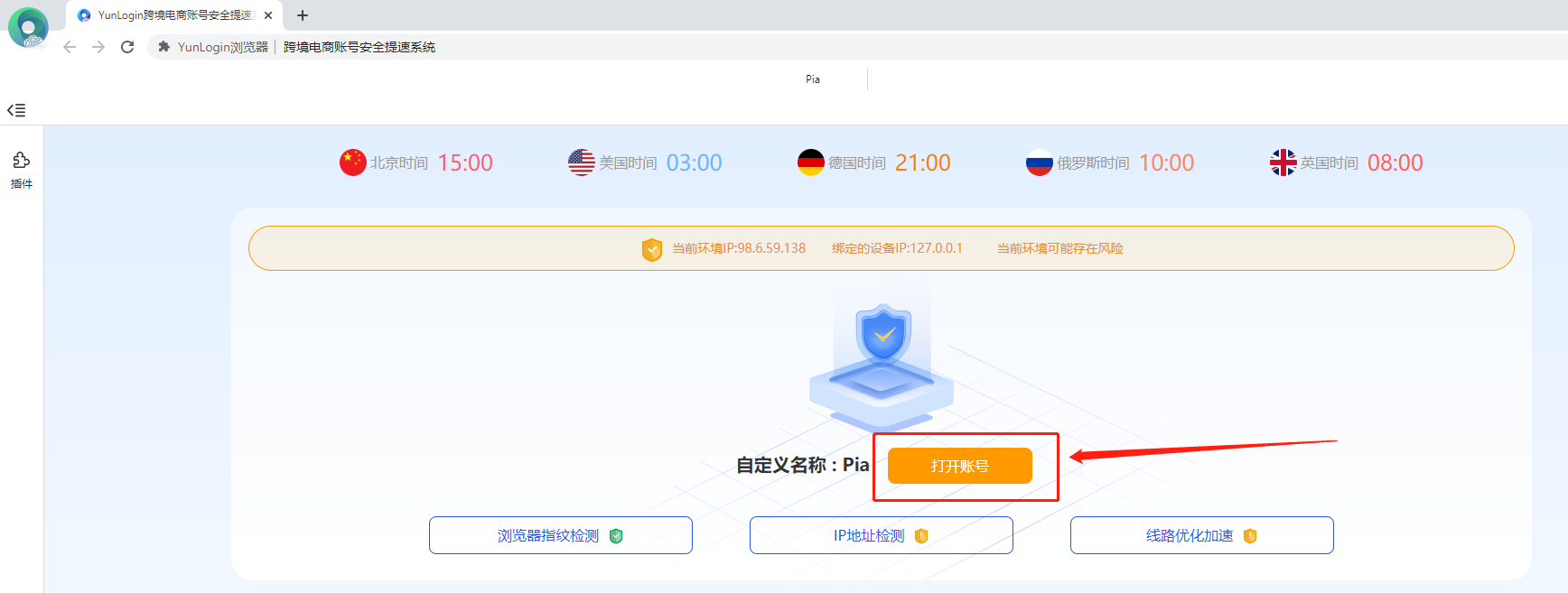
11.query the IP of the browser in ipinfo, which is also the IP address after the proxy!