Proxy settings
Step1:
Set the number of ports you need
Settings > Port Number > Used
1.Set the required number of ports in "Settings"

Step2:
Filter by country/region/postcode
1. Select the Country you want in "Country"
2. Select the region you want in "City"
3. In "Zip" select the Zip code you want
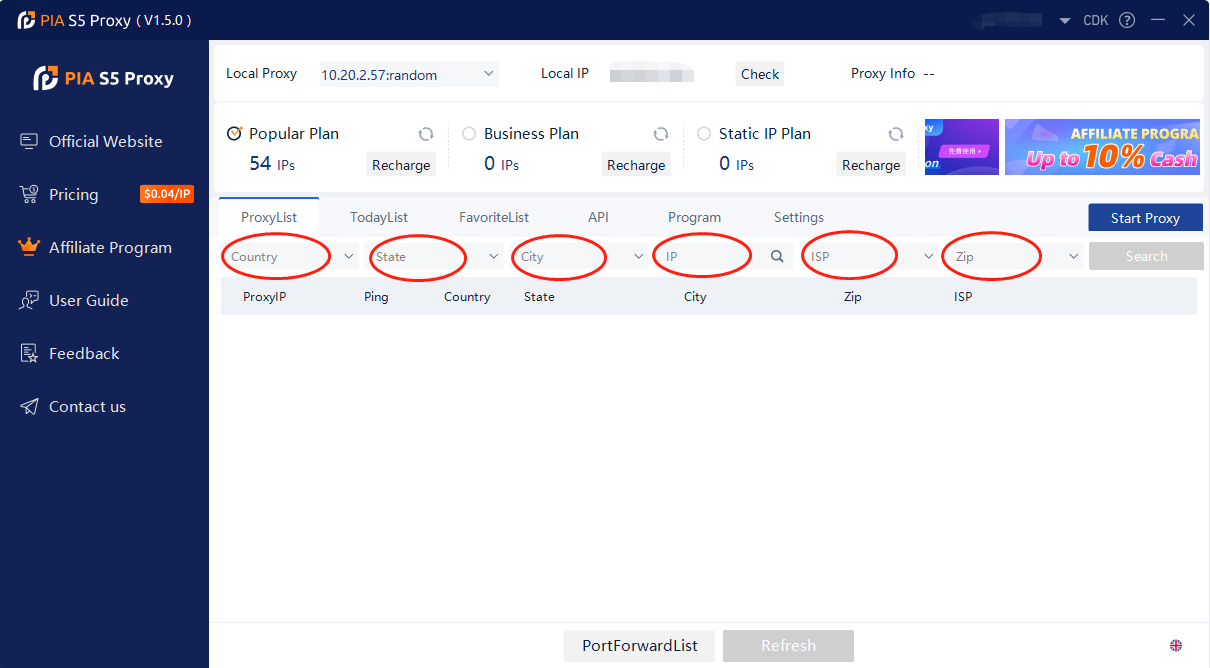
Step3:
Obtaining the Proxy IP Address
Start Proxy > Select an proxy > Right mouse button > Forward Port To Proxy > 40000/40001...
1. Click on "Start Proxy"
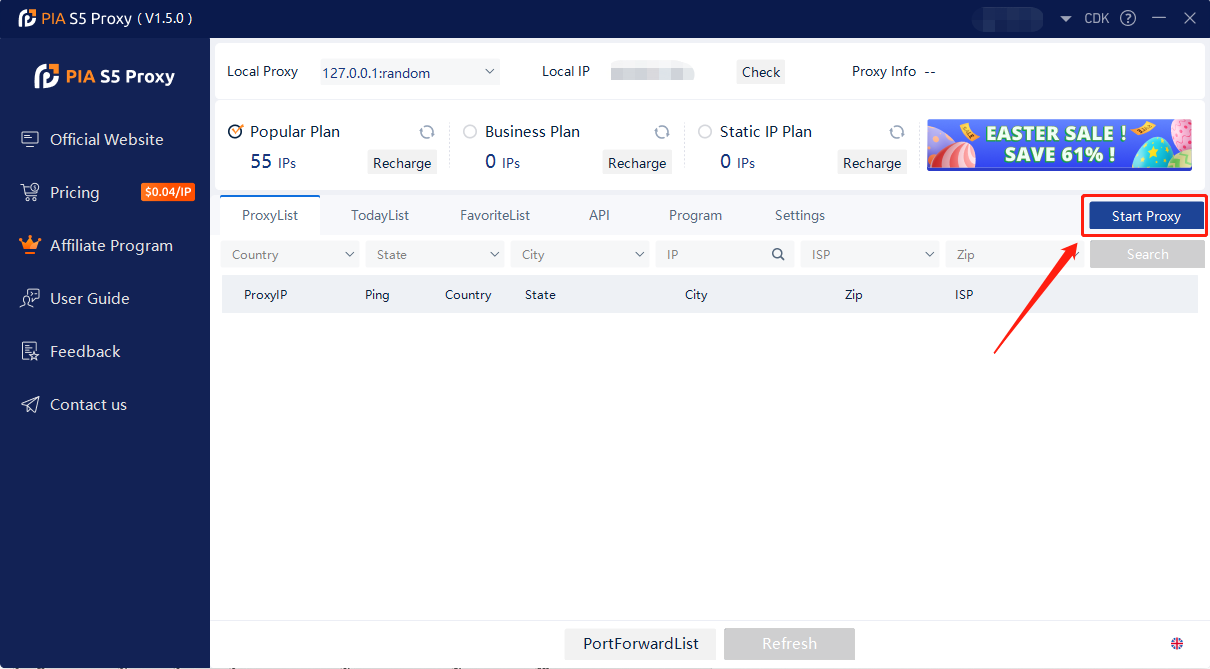
2. Select an proxy from the list and right click.
3. Select "Forward Port To Proxy" and select a Port such as 40000 from the drop-down list
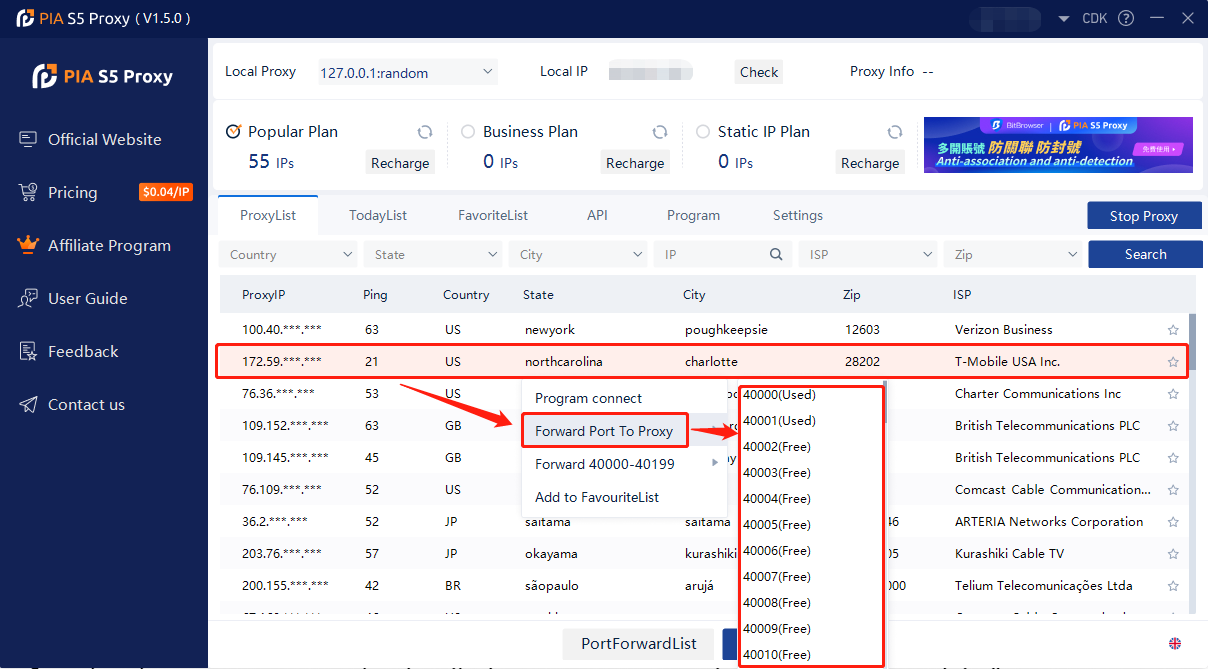
4. After selecting the port, the proxy starts running
After the above, you can see the detailed proxy parameters in the "PortForwardList"
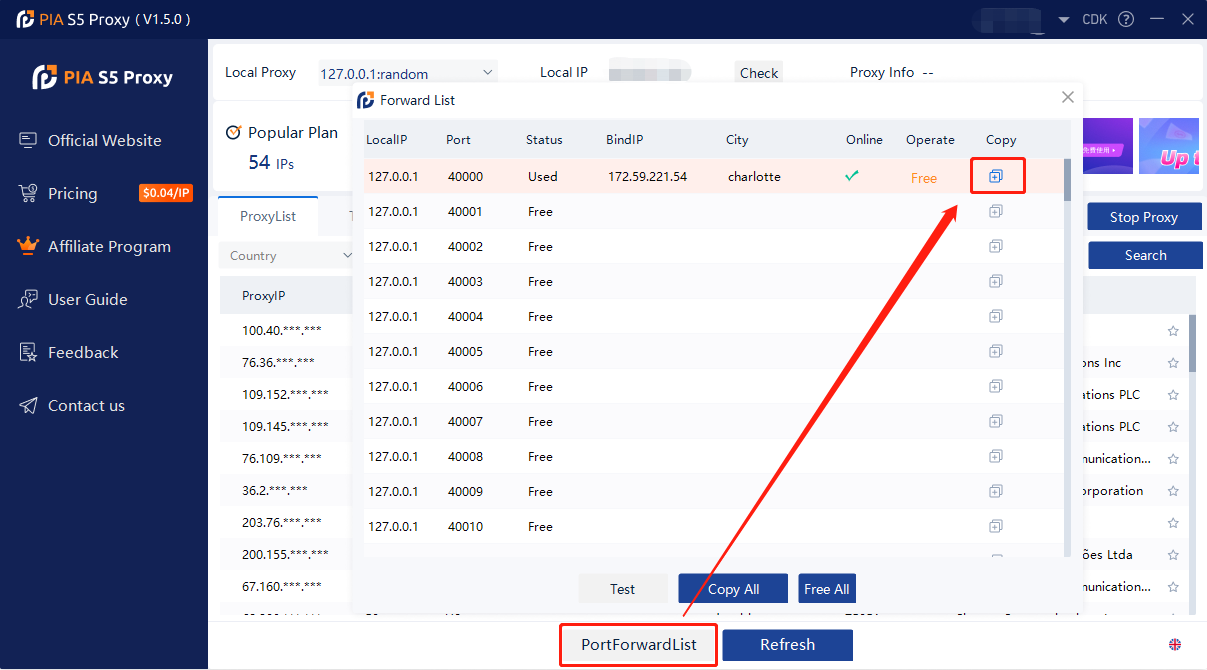
Example Set fixed port forwarding
Example:
① Set 40000 port in a proxy IP.
② Enter the IP as the local proxy address when using it. My local proxy address is 10.20.2.57, and the port is the 40000 port set in the proxy IP.
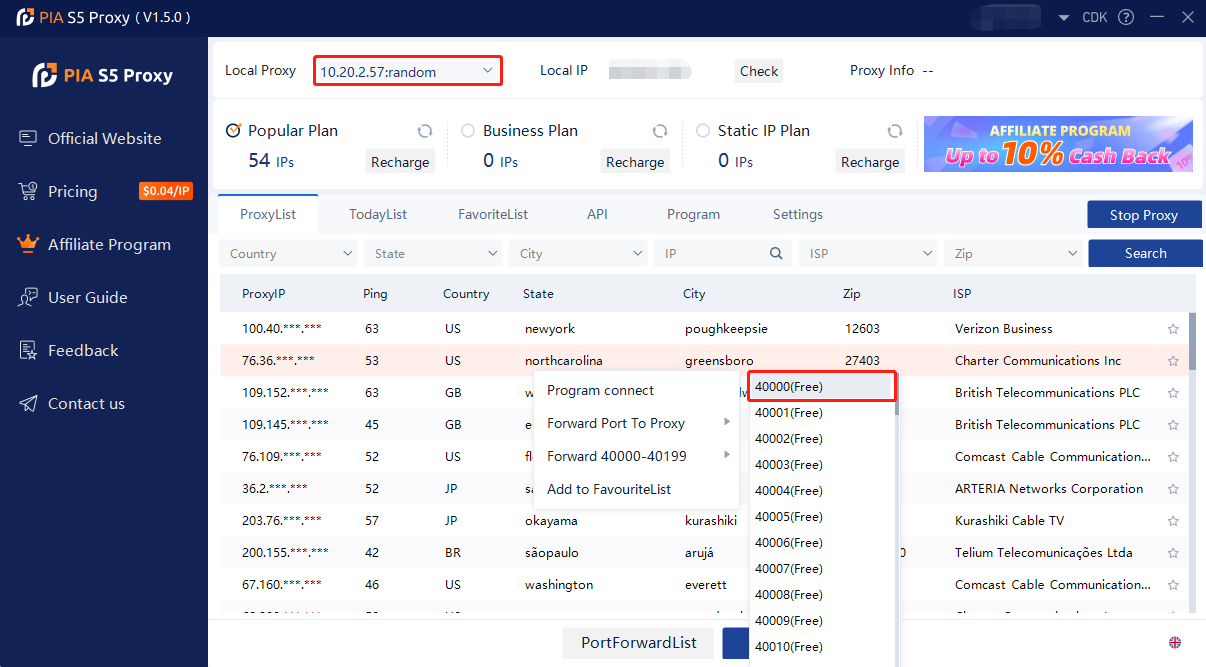
Shadowrocket Configuration proxy
Google Browser Configuration proxy
Google Browser Configuration proxy
Firefox Browser Configuration proxy
Example Set multi-port forwardingOpen multiple fingerprint browsers to use
Example:
① Set 40000/40001/40002/40003... port in multiple proxy IPs.
② When using, enter the IP is the local proxy address, my local proxy address is 10.20.2.57, and the port is 40000 or 40001 or 40002 or 40003...
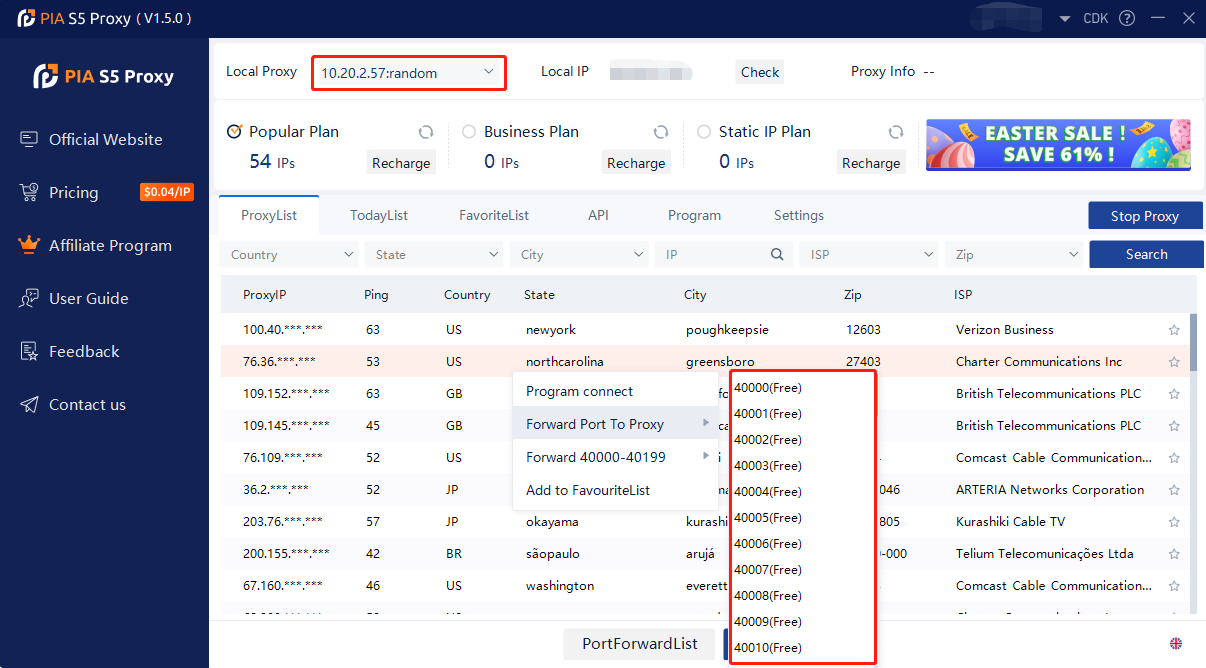
How to use the process proxy
1.Drag the .exe file to the client interface or click the "Browse" button to add the application
2.You can set the duration of automatic IP switching
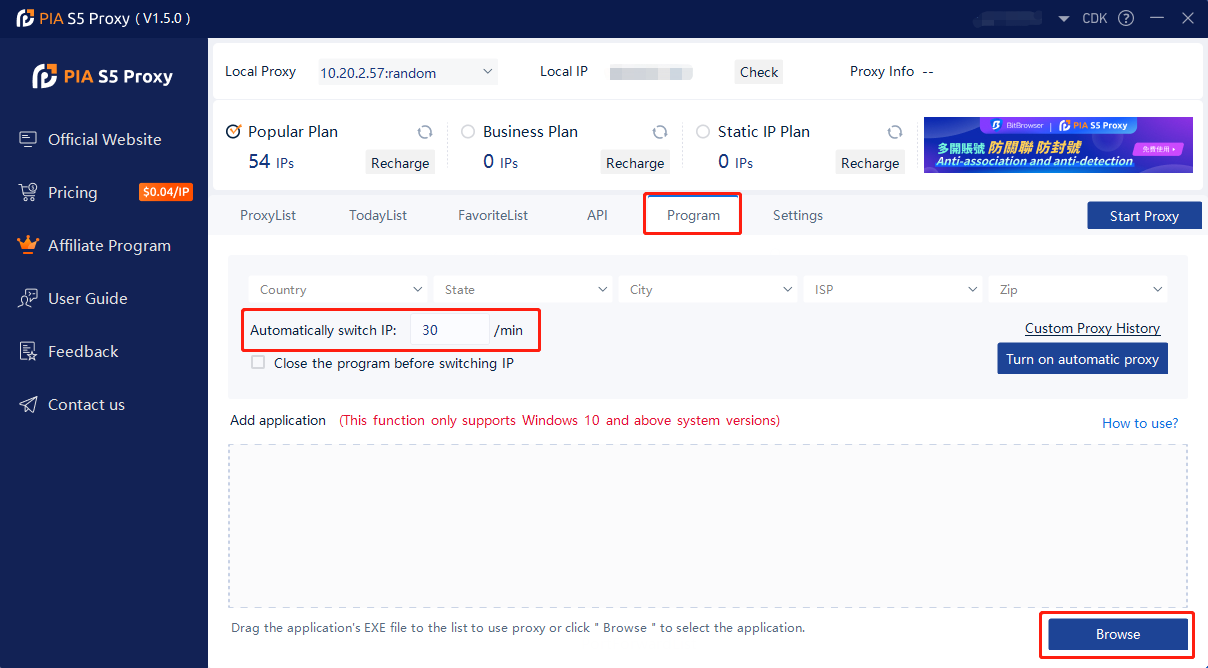
Next >
Main interface introduction



























































